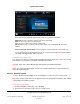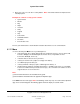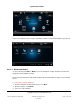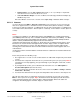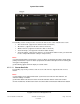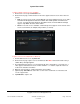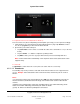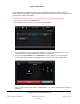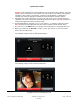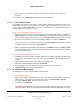User guide
System User Guide
Copyright © 2014 Control4. All Rights Reserved.
Saved: 10/28/2013 12:48:00 PM
200-00001 Control4 System
User Guide
Page 101 of 160
Note: The following properties appear unless only one (1) camera is installed.
Grid View—Select to show the camera views in the grid format.
Next—Select to go to the next camera view.
Prev—Select to return to the previous camera view.
Full Screen—Select to zoom the camera view to full screen. Select Close (X) to close the
window.
Presets (live feed cameras only)—Select to view the camera's properties and add presets.
Use the multi-directional arrow buttons to move the camera view around. Note: Not all cameras
can rotate, including cameras with a static view.
To add an Internet camera view:
You can have your dealer or installer add local weather information, traffic cams, and so on to view in
your Navigator. Your installer must add this information in Composer.
Tip: Apps comes with a 4Store Weather app that includes local weather information.
Notes: You cannot change the angle, or zoom in or out with Internet views, as they are static and
cannot be controlled by you.
6.2.20.2 Security System
Use the Control4 system Security icon on your Navigators to view or use your security system.
Note: Your security system may have an app that needs to be downloaded from 4Store. See “4Store”
or check with your installer for details.
To use your security system:
1. From the Navigator's Home page, select Security.
2. View the device controls that represent your security system.