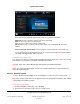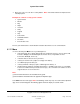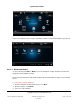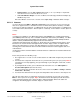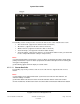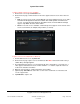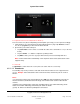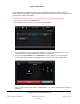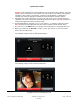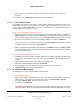User guide
System User Guide
Copyright © 2014 Control4. All Rights Reserved.
Saved: 10/28/2013 12:48:00 PM
200-00001 Control4 System
User Guide
Page 105 of 160
The following sections show you how to use Intercom. Refer to the section related to these tasks.
“One-to-One Calls” (supported on all devices that use Intercom)
“Broadcasts” (supported on all devices that use Intercom)
“Monitor a Room” (supported on all devices that use Intercom)
“Intercom Groups” (not supported on the Door Station models)
“Intercom Settings” (supported on all devices except the Door Station models; your dealer will
need to configure Door Station settings in Composer Pro)
Notes:
(1) In the examples below, Touch Screen 1 (User 1 in Room 1) represents the caller’s Touch Screen
(caller); Touch Screen 2 (User 2 in Room 2) represents the touch screen/person who is receiving the
message or call (recipient).
(2) The following figures show the display on a touch screen.
6.2.21.2 .1 One-to-One Calls
The following steps show you how to send one-to-one calls from one supported touch screen to
another.
Notes:
(1) The default is to use intercom with audio. If you want to use audio and video intercom, see
"Intercom Settings" for details.
(2) The Door Station calls all touch screens inside the structure until one of the touch screens
answers. At that time, all other touch screens disconnect their communication with the Door Station.