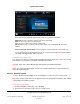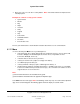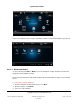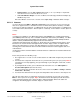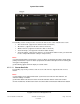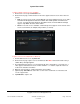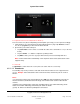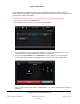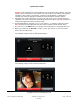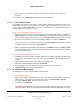User guide
System User Guide
Copyright © 2014 Control4. All Rights Reserved.
Saved: 10/28/2013 12:48:00 PM
200-00001 Control4 System
User Guide
Page 106 of 160
To tell if a person’s touch screen is available:
1. On the touch screen, tap the Intercom icon.
2. On the Intercom page, view the buttons for all of the supported touch screens in the intercom
system.
Red—If a touch screen is busy, ‘Do Not Disturb’ is on at the recipient’s touch screen, and a
horizontal red bar appears for that room’s button with a DND symbol on all other touch
screens. If you tap the rooms’ button on the caller’s screen, a ‘Do Not Disturb’ message
appears. Tap Close. Red also means ‘offline.’
Green—If a touch screen is available, a horizontal green bar appears on the left side of the
touch screen’s button, for example, Gary’s Room (see below).
To place a one-to-one call (Room 1 to Room 2):
1. On the caller’s touch screen, tap Intercom.
2. On the Intercom page, tap the room to communicate with. Note: If the touch screen is busy, a
‘Station Busy’ message appears.
3. The Audio Only page appears (see the figure below) unless Send Video is on. In that case, a
video appears on both touch screens. On the Volume’s – or + buttons, adjust the volume as
needed. The default is Send Video.
4. When the person answers, speak to the person you’ve called.
5. (Optional) Tap Start Video to start a video session unless Send Video is on and the touch
screens support video.
6. Tap End Call to stop the call.