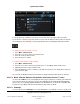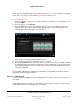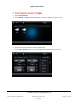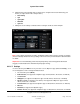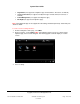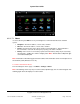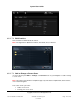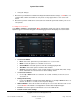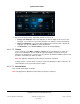User guide
System User Guide
Copyright © 2014 Control4. All Rights Reserved.
Saved: 10/28/2013 12:48:00 PM
200-00001 Control4 System
User Guide
Page 122 of 160
Ensure that your installer has added and configured the devices to use in your Wakeup scene (lights,
music, and so on) and one or more Wakeup agents in the Control4 system.
To set the Wakeup scene:
1. From the Navigator's Home page, select the room where you want to execute the Wakeup, and
then select More.
2. On the next page, select Wakeups.
3. Select the Wakeup from the list (the Navigator prompts you to select a Wakeup). Note: The
following screen may vary on a touch screen, MyHome app, and on-screen Navigator. The
following figure shows the display on a touch screen.
4. Select the box to enable or disable the Wakeup scene.
5. Select to add a check mark to the Wakeup scene to execute it.
6. Use the up and down arrows on the scroll wheel to select the hour, minutes, and AM or PM when
the Navigator initiates the wakeup; the controller executes the Wakeup scene. The time change
will synchronize with the Composer software. Note: If set for every day, the Wakeup activates
every day of the week.
Tip: To disable a Wakeup from activating over the weekend, your installer or dealer can set up a
programmed event in Composer for you.
6.2.21.6 Pool Control
Use the Control4 system More icon on your Navigators’ Home page to view or change your pool or
spa settings.
Jandy and Pentair pool controllers are supported in Control4 in OS 2.1 or later. For earlier versions,
use the Mini Touch Screen to change pool or spa settings.