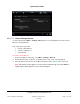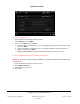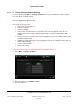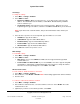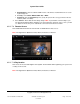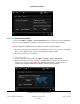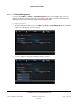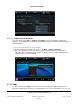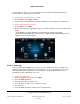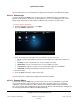User guide
System User Guide
Copyright © 2014 Control4. All Rights Reserved.
Saved: 10/28/2013 12:48:00 PM
200-00001 Control4 System
User Guide
Page 134 of 160
IP Settings
To change IP settings:
1. Select More > Settings > Network.
2. Select DHCP or Static.
Dynamic IP (DHCP)—DHCP is used in this case, so you don't need to enter a specific
address. The information for the IP Address, Subnet Mask, Default Gateway, and DNS
Server is added for you.
Assigned IP (Static)—Select the box next to each item in Step 1. When the on-screen
keyboard appears, type the address, and then select Done. Click OK when you are finished.
Note: If you want to use a static IP address, but you don't know what to enter, contact your
dealer.
3. Select the box to open the on-screen keyboard. Type the addresses as needed.
IP Address—Type the IP address.
Subnet Mask—Type the Subnet Mask address.
Default Gateway—Type the Default Gateway address.
Preferred DNS—Type the Preferred DNS address.
Alternate DNS—Type the Alternate DNS address.
4. Select Cancel to return to the previous screen.
DNS Settings
To view DNS settings:
1. Select More > Settings > Network.
2. Select DHCP or Static.
DNS Server—If you selected DHCP, the DNS Server box appears with the populated
network addresses.
Preferred DNS and Alternate DNS—If you selected Static, these boxes appear along with
the IP Address, Subnet Mask, and Default Gateway. Select the box to change the address
when the on-screen keyboard appears. Select Done. Select OK.
Wireless Connections
To view, enable or disable the wireless connection:
1. Select More > Settings > Network.
2. Next to Wireless, select Enable or Disable. Note: These settings appear if the device is wireless.
3. View the status.
To connect to a disconnected wireless network:
1. Select More > Settings > Network.
2. Next to Wireless and from the list, select the network to connect to. Select Enable. The active
network shows a star.
3. (Optional). If you don't see the network you want, select Other.