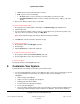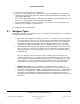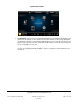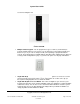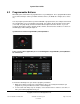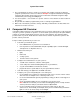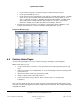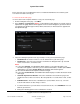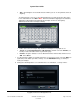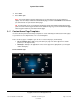User guide
System User Guide
Copyright © 2014 Control4. All Rights Reserved.
Saved: 10/28/2013 12:48:00 PM
200-00001 Control4 System
User Guide
Page 21 of 160
View—View your personal information or history.
Edit —Choose one of the following:
Account—Click or select to change your email address, password, or locale.
Personal Information—Click or select to change your name, phone, address, city, state,
and zip.
4. After you’ve edited your data, click or select Save.
To browse and buy 4Store apps:
1. At any page in the Control4 4Store under 4Store click Browse Apps (left navigation list).
2. Click the app's link.
3. You can read the description, rating, reviews or sort the apps before you decide to purchase any
app. If you choose to purchase an app, click Buy Now.
Note: Some restrictions apply. See “Set Up 4Store Purchasing” for details.
4. Click OK when asked if you want to purchase the app.
To review your purchases:
1. At any page in 4Store click My Apps (left side).
2. View the apps.
3. Click the Review link to add review comments.
To review the history of your purchases:
1. At any page in 4Store click Purchase History (left side).
2. View the application's name, date of purchase, and cost.
To log out of 4Store:
At any page in 4Store, click Log out (left side).
5. Customize Your System
Control4 provides several ways to customize your Control4 system.
1. Use the Control4 Navigators (touch screens, MyHome apps, and so on) to customize the look and
feel on your Navigators. Your installer can show you how to use the Navigators, or see
“Navigation.”
Add or change your wallpaper
Add screen savers to display personal photos
Add apps purchased from 4Store
Create favorites of frequently-used pages
Create customized playlists
Have your dealer change the time from a 12-hour format to a 24-hour format for display in the
Home page, Thermostat pages, Motors and Sensors, Wakeups, Screen Saver, and more.