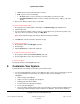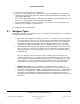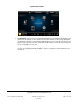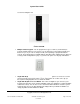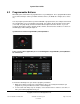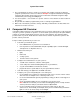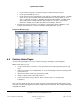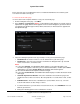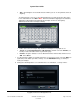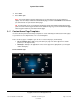User guide
System User Guide
Copyright © 2014 Control4. All Rights Reserved.
Saved: 10/28/2013 12:48:00 PM
200-00001 Control4 System
User Guide
Page 26 of 160
3. The colored buttons are device specific. You can have your installer assign two (2) different
programs per button if the devices are different. Example: Assign the red button to change the
channel on the TV when you're using your TV, and have the same button assigned to Skip
Forward when you're using your DVD player.
4. You can assign the */. or #/- buttons to a specific action too. These buttons are at the bottom of
the remote.
5. Do you want other buttons programmed by room, for example, keypad buttons?
6. Make a list of the buttons you want to change, and what you want them to do. Note what each
button does for future reference.
5.3 Composer HE Overview
If you’d like to take control over some automation tasks in your home and not have to call your dealer
every time you have a problem or questions, use the Control4 system Composer HE (Home Edition)
software to customize and program your home system (sold separately). This optional software
product installs on your PC. Read about the features below, and then if you'd like to purchase this
product, contact your dealer.
Composer HE is a powerful tool you can use to:
Customize your Control4 system
from a Windows PC on your home's local network or
from any Internet-connected Windows PC (this capability requires a Control4 4Sight
subscription to use Anywhere Access).
Monitor and control your
lights,
thermostat,
security system,
and other devices from your PC.
Configure the Control4 devices on your system to
set LED colors on dimmers, switches, and keypads;
set the ramp rates and the default lighting levels of your dimmers;
set your Control4 Wireless Thermostat schedule;
program the device-specific buttons on your System Remote Control.
Scan and manage your digital music and DVD collections.
Configure your system using intelligent scenes and agents:
Use the Media Scenes agent to tie together the audio source selection, volume control,
and on/off state of multiple rooms so that they work as one.
Use the E-mail Notification agent in programming to notify you when events happen on
your system.
Create and modify Lighting Scenes customized to your specific needs.
Note: With OS 2.3.0 or later, you can create and edit lighting scenes or ramp and fade
scenes (OS 2.5.0 or later) on your touch screens or MyHomePC.
Use the Scheduler agent to program events based on date, time of day, and
sunrise/sunset. This is handy, for example, when you’re on vacation and you want the
lights to come on at sunset and go off at midnight.