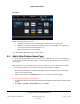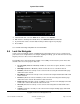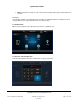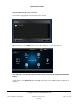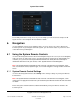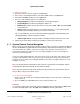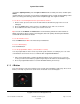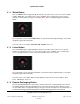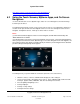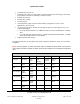User guide
System User Guide
Copyright © 2014 Control4. All Rights Reserved.
Saved: 10/28/2013 12:48:00 PM
200-00001 Control4 System
User Guide
Page 32 of 160
3. Under Default View, select the down arrow, and then select Favorite.
4. With Favorites showing in the Default View, select Edit Selection below Favorite.
5. In your Favorites folder, select the buttons that you want to appear on your page.
6. Press Select.
See “Custom Home Page Templates” for more information.
5.6 Lock the Navigator
If your system is installed in a home or building and you don't want others to access certain areas of
your touch screens or MyHomePC, for example, anything in Settings, you can lock them out. The only
way they can access these areas is with a PIN code.
The following areas can be limited from viewing or accessibility. If locked out, the person must enter
the PIN code to access the pages in that area:
Access Agent (Enabled or Disabled)—Enable to use the Access agent; otherwise, it can be
disabled.
Hide Digits (Enabled or Disabled)—Shows or hides the access code when entered.
C4 Home (Unlocked or Locked)—Locks someone from accessing the Control4 Home page
until a PIN code is entered.
Back Button (Unlocked or Locked)—Locks someone from using the Back button until a PIN
code is entered.
Favorites (Unlocked, Locked, or Hidden)—Locks someone from using the Favorites page
until a PIN code is entered. Also hide this feature from view.
Room Selector (Unlocked, Locked, or Hidden)—Locks someone from changing rooms until
a PIN code is entered. Also hide this feature from view.
Intercom (Unlocked or Locked) —Locks someone from using Intercom until a PIN code is
entered.
Settings (Unlocked or Locked)—Locks someone from using the Settings pages until a PIN
code is entered.