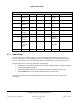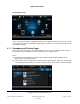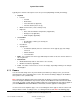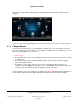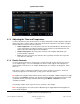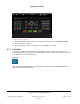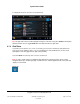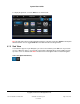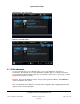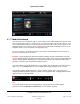User guide
System User Guide
Copyright © 2014 Control4. All Rights Reserved.
Saved: 10/28/2013 12:48:00 PM
200-00001 Control4 System
User Guide
Page 43 of 160
Typically, this is how the subsequent screens are presented (depending on what you’re doing).
Top Row
Left side
o 4 button
o Back button
o Intercom button (if supported)
o Favorites button (star, if set up)
Middle. Current room (select to change room)
Right side
o Date, Time and Outdoor Temperature (if applicable)
o Battery level (if applicable)
o WiFi strength (if applicable)
Second Row
Left side
o Breadcrumbs of where you currently are
o Device type
Floor/Room
Top right side
o Sort buttons (AZ, 09). Select to sort the items on the page by type, last change,
and so on
o Grid view button
o List view button
Body - Lists contents of the device type with transport controls or lists the contents either in a
list or a grid view.
Bottom Row
Media dashboard (if audio or video devices are selected)
Media zones button (if applicable)
Icons - The status of icons in these screens can change, depending on what you are doing in
the Navigator.
Rooms 6.2.3
You can view and change rooms in your Control4 system. When you change rooms, you can view
and manage the devices installed in those rooms. The current room always displays in the middle at
the top of the screen (shown below).
Note: Only the icons appear on the room's Home page for devices in a room or associated with a
room. For example, the Bathroom may not have any use for the Watch or Listen icons because there
may not be any audio or video devices installed in that room; consequently, the icons will not appear if
you select Bathroom. All Control4 Wireless Thermostats, however, appear on all Navigators.
Use the touch screens, MyHome apps, or on-screen Navigator's Home page to view the current room
that you want to control. To change rooms, see “Change Rooms” below. Note: The following page