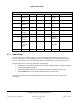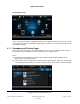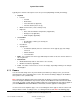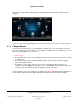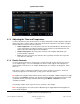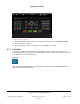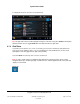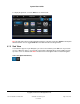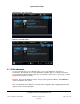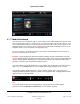User guide
System User Guide
Copyright © 2014 Control4. All Rights Reserved.
Saved: 10/28/2013 12:48:00 PM
200-00001 Control4 System
User Guide
Page 44 of 160
appears on a touch screen or MyHome app. A slightly different format appears on the on-screen
Navigator.
To turn one room off (when playing music in more than one zone) or all rooms off, see “Media Zones.”
Change Rooms 6.2.4
Use the Control4 system pages on your Navigators to change rooms. You can change rooms when
you need to adjust the devices in that room, for example, set a Wakeup scene, add music zones, turn
lights off, change lighting scenes, and so on.
To change rooms:
1. The top middle bar on most screens displays the current room. Select the room's name to change
to another room.
2. The scrollbar in the left pane shows the building (Home), structure (House) and floor (Main).
Select the building and floor.
3. The right pane shows each room in the house or floor, depending on what you select. For
example, if you select Main in the left pane, you can select Kitchen in the right pane. When you
select the room, notice that the new room displays at the top of the page.
A circled gold star next to a room indicates the default room. Note: The following screen appears on a
touch screen or MyHome apps. A slightly different format appears on the on-screen Navigator.