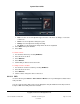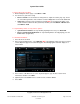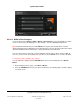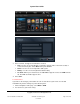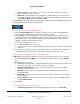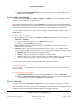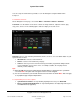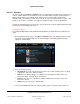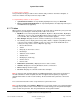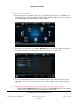User guide
System User Guide
Copyright © 2014 Control4. All Rights Reserved.
Saved: 10/28/2013 12:48:00 PM
200-00001 Control4 System
User Guide
Page 62 of 160
To play a video from your VCR:
1. On the Navigator's Home page, select Watch > VCR.
2. You can choose your videos using:
Device controls—Use the buttons to change videos, adjust the volume, play, stop, and so
on. Select what you want to view, and then select the Play button on the media dashboard.
Videos list—Select the video to watch (list or grid). Note: If you choose this option, your
movies must be scanned into the system first, and then you select Watch > Movies rather
than Watch > VCR.
To stop watching a video, use any of these options:
System Remote Control—To stop watching anything in the room, press Room Off.
Device controls/media dashboard—To stop watching what is currently playing, press the
Power button (if applicable).
To edit video information:
1. Select the movie to watch.
2. In the movie information pane, select Edit Info. Note: The following screen may vary on a touch
screen, MyHome app, and on-screen Navigator. The following figures show the display on a
touch screen.
3. Select a box to edit. When the on-screen keyboard appears, type the title or other movie
information, and then select Done.
4. (Optional) Select the Search icon to search for a title, and then Select.
5. Select Save.