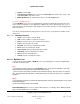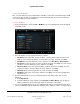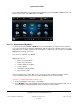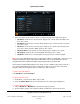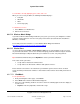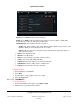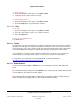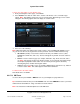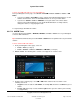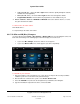User guide
System User Guide
Copyright © 2014 Control4. All Rights Reserved.
Saved: 10/28/2013 12:48:00 PM
200-00001 Control4 System
User Guide
Page 71 of 160
Playlist—Select Stop.
System Remote Control—Press and release Room Off to turn off the room, or press and
hold Source Off to turn off the source.
Media Dashboard—To stop listening to music, select the Power button.
To access your digital music:
Use the My Music icon to access your digital music collections and CDs, iPod, Internet music and
music stored on a hard drive or on a NAS device (digital music, CDs or CD changer, and so on), or
audio-only devices (iPod, CD player, CD changer). Your installer can help you set up and play music
from these devices.
You can use Composer ME or Composer HE to scan your music, or your dealer or installer can do
that for you.
6.2.17.1 .1 Common Controls
Arrow—Select to play a song or album.
Add—Select to add the selection to the queue.
Delete—Select to remove the selection from the queue.
Pause—Select to pause the media.
Forward—Select to move forward in the media.
Back—Select to go back in the media.
Fast Forward—Select to skip forward in the media.
Skip Back—Select to skip back in the media.
Zones—Select to view/add zones.
Volume—Select to change the volume.
6.2.17.2 My Music Icon
Use the Control4 system Listen > My Music icons on your Navigators to control your digital audio
collections or Internet music.
Tips:
(1) Control4 recommends that you use the My Music icon to get to your favorite albums and songs
quickly (rather than using the CD or other Listen-related icons).
(3) You can have your dealer or installer set up scheduled scanning. That way, when you add new
files, you'll know when the scheduled scanning takes place and when your new music is available in
My Music.
Notes:
(1) Local playlists cannot be combined with Internet playlists; however, Internet playlists can be added
to My Music playlists.
(2) The music lookup service is Gracenote®.
Other Media Managers. You can use other media managers, for example, iTunes, Windows Media
Player, and Media Monkey to create MP3s.