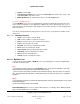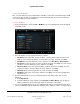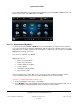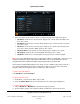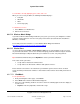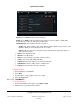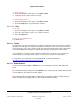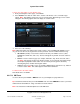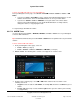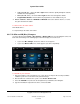User guide
System User Guide
Copyright © 2014 Control4. All Rights Reserved.
Saved: 10/28/2013 12:48:00 PM
200-00001 Control4 System
User Guide
Page 75 of 160
To view what's currently playing by genre, artist, and so on:
When you select a song or album, the following information displays:
Song title
Album title
Artist
Next song to play
To add music to a zone:
1. Select Zones. See “Media Zones.”
2. Add a room to the music.
6.2.17.4 Wireless Music Bridge
If you have a Wireless Music Bridge installed in your system, you can use your smartphone or tablet
to listen to streamed music in one zone from your personal device (iPod, iPod touch, iPad, iPhone,
Windows, or Android).
Check with your dealer for details or see the Wireless Music Bridge User Guide at
http://www.control4.com/products/audio-video/C4-WMB-B.
6.2.17.5 iPod or iPort
Use the Control4 system Listen > iPod or Watch > iPort icon on your Navigators to listen to music
on your iPod touch, iPhone, or iPort. You can attach and play your iPod or iPhone using the Control4
Dock for iPod through a USB port attached to your controller or receiver, or by using an iPort.
Tip: Control4 recommends that you use My Music to access your music collections.
This section shows you how to:
Set up and use iPod touch or iPhone music.
Set up and use the iPod touch or iPhone audio portion of movies.
Ensure that the correct devices are attached to your Control4 system to listen to music or watch
movies and that your iPod touch or iPhone is in the Dock for iPod or iPort. Check with your dealer for
details.
6.2.17.5 .1 iPod Music
To set up iPod music:
1. From your Navigator's Home page, select Listen.
2. Select iPod. Notice that the media dashboard appears.
3. Select one of the following, and then select the > arrow. The following figure shows the display on
a touch screen.
Playlists—Lists the playlist title, and then the songs.