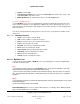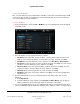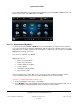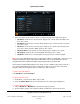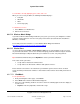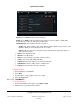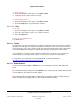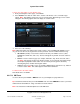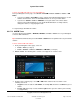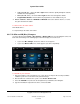User guide
System User Guide
Copyright © 2014 Control4. All Rights Reserved.
Saved: 10/28/2013 12:48:00 PM
200-00001 Control4 System
User Guide
Page 78 of 160
To listen to a radio station, use the Stations icon:
1. From your Navigator's Home page, select Listen.
2. Select Stations. Note that the station name, location, call number, source, and station type
appear. Note: The following screen may vary on a touch screen, MyHome app, and on-screen
Navigator. The following figure shows the display on a touch screen.
3. Select one of the following:
Note: When the stations lists appear (from various sources, such as AM/FM, XM, Satellite, and so
on), you can use the sort, list, or grid views to view your items. Use the scrollbar if the list is long.
All Stations (default)—Lists all of the stations from all of your available sources (cable,
AM/FM Tuner, XM Tuner, and so on). The list view appears by default. Select the station to
listen to.
Genres—Lists the stations by type (for example, Alternative, Pop, Rock, Classical, and so
on). Note: This may be set up in your device's Presets, or you can have your dealer change
the Composer properties for the station. You can create your own genre if desired by
choosing the genre, and then choosing the station.
Sources—Select your radio source (for example, AM/FM stations, XM, and so on), and then
select the station. Note: The station appears in the media dashboard.
To add a room to the radio stations:
See “Media Zones” for details.
6.2.17.8 XM Tuner
Use the Control4 system Listen > XMTuner icons on your Navigators to play XM music.
Tip: Control4 recommends that you use the Stations icon and select XM Radio to access your music
rather than the Tuner XM icon. Using a Favorites icon works well too.
Note: You must have an XM subscription to use the XM Tuner.