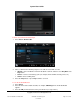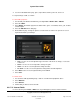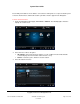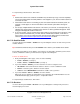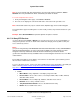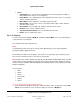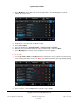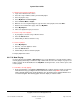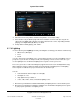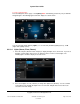User guide
System User Guide
Copyright © 2014 Control4. All Rights Reserved.
Saved: 10/28/2013 12:48:00 PM
200-00001 Control4 System
User Guide
Page 89 of 160
2. Check the current song, album, and artist along with the cover art (if it exists).
3. Select another song or album to play from the list of buttons on the left side (the song can be
either from your digital audio collection or from the Internet music service, depending on what's
playing). See “Digital Audio (My Music)” for details.
4. To stop what’s currently playing, see “Listen.”
Lighting 6.2.18
Use the Control4 system Lighting icon from your Navigators to manage your switches or dimmers by
Whole house (All Lights)
Floor
Room
or create, edit, and execute lighting scenes. Your installer can help you set up your lighting scenes if
you prefer, or you can also use Composer HE (sold separately) to create scenes. In this case, you
use the Lighting Scenes or Advanced Lighting Scenes agents to create your scenes.
The scenes you create or edit on the Navigator (supported on touch screens and MyHomePC only)
will be applied to Composer HE in the Agents view if the Advanced Lighting Scenes and Lighting
Scenes agents are added to the project. Your dealer can do that for you.
You can
view and activate all house lights or room lights,
turn lights on or off,
ramp light levels up or down, or
create, edit, rename, delete, and activate lighting scenes.
1. Ensure that your installer has added and identified your lighting devices to the Control4 system.
2. Ensure that your installer has added the Lighting Scenes and Advanced Lighting Scenes agents
to your project if you want to use lighting scenes.