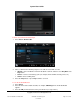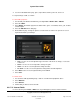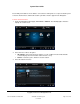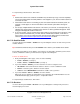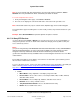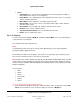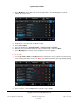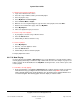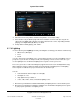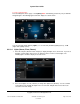User guide
System User Guide
Copyright © 2014 Control4. All Rights Reserved.
Saved: 10/28/2013 12:48:00 PM
200-00001 Control4 System
User Guide
Page 90 of 160
To view or activate lights:
From the Navigator’s Home page, select Lighting. Note: The following screen may vary on different
Navigator types. The following figure shows the display on a touch screen.
You can view and change lights by Lights (see screen below), Scenes (Lighting Scenes), or All
(Lights and Lighting Scenes).
6.2.18.1 Lights (House, Floor, Rooms)
1. Select the left pane (Kitchen in this example) to display All Lights, floors, and rooms. If you select
All Lights, all of the lights in the house are displayed. Select a room to view its lights. The
following figures show the display on a touch screen.
2. Select to turn lights on or off (switches) or change their light levels (dimmers). Use the scrollbar
on the right to move through the lights. In the screen below, all lights in the house have been
selected to view and change.