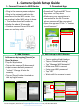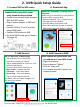Installation Guide

Connect NVR to your WiFi router
using network cable provided.
• Connect the network cable between
NVR and WiFi router.
• Plug in power adapter to NVR and
camera
• Connect NVR to TV or PC monitor
using HDMI cable .
• Connect USB mouse to NVR.
• For Detail NVR setup, go to Chapter
13 (page 30)
For more detailed instruction, Visit our support site For video demonstration. www.solocameras.com.
For tech support, email us at support@solocameras.com Or, call 201-934-1654.
5. Connect NVR to Wifi router
2
Download “CoolcamKit” from App store or
Play store.
Make sure your smartphone is connected to
the same Wi-Fi router as NVR.
• Open the app and “Tap “+” button on the
top right corner to add NVR.”
• Scan QR code or search from LAN.
• Check NVR UID found is same as listed on
NVR & enter password (default: “admin)”
6. Download App
2. NVR Quick Setup Guide
Tap on “My home” to Device page
• Tap on Device, Tap on add sensor.
• Input sensor name you choose.
• Tap on coding button for sensor ID. (icon
with wireless signals)
• Choose type of sensor from the list.
• Door sensor – separate two part
• PIR sensor – Press reset button
• Power Plug – Press reset button
• Tap on check button on the top
For details, refer to Chapter 7(page17) on
the instruction manual.
7. Add Sensors
8. Add Camera to NVR
After camera set up are done, you
can add them to your NVR screen.
• Right click mouse.
• Enter password “admin”
• Click on “Auto add”
• For Camera operation, please see
camera manual.