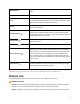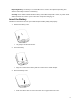User's Guide
7
Charge Using a PC Connection
Before using a PC connection to charge your mobile hotspot, ensure that the computer is turned on.
Depending on the type of connection, your mobile hotspot’s battery may not charge.
1. Plug the USB-C connector into the USB port of your mobile hotspot.
2. Plug the other end of the USB cable into an external USB port on your computer.
3. After charging, remove the USB cable from both the mobile hotspot and the computer.
SIM Card
The SIM card is an IC card. Your mobile hotspot’s SIM card is preinstalled and should only be accessed if
directed by a customer service representative.
Handling a SIM Card
Keep the following in mind when handling a SIM card.
● You are responsible for any damage caused by inserting the SIM card in another-brand IC card
reader, etc. Your carrier is not responsible in such a case.
● Always keep the IC chip clean.
● Wipe clean with a dry, soft cloth.
● Avoid applying labels. May damage SIM card.
● See instructions included with SIM card for handling.
● The SIM card is the property of your carrier.
● The SIM card is replaceable (at cost) in case of loss/damage.
● Return the SIM card to your carrier when canceling subscription.
● Returned SIM cards are recycled for environmental purposes.
● Note that SIM card specifications and performance may change without notice.
● Always follow emergency procedures to suspend service if your SIM card or mobile hotspot (SIM
card inserted) is lost or stolen. For details, contact Customer Service.
● Always power off the mobile hotspot before inserting/removing the SIM card.
Insert SIM Card
Follow these instructions to insert a SIM card. Remember to power off your mobile hotspot before
inserting a SIM card.
Note: Your mobile hotspot’s SIM card is preinstalled. These instructions are for reference only.
1. Remove the battery cover. (See Remove the Battery.)