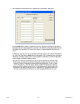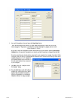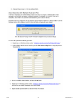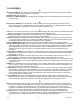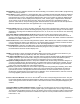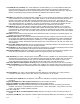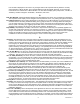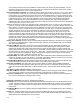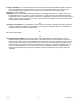Manual
CF10 48 6/24/08 Rev. H
11.0 GLOSSARY
A
About Elf (Help Menu): The "About Elf" command displays a dialog window with information about the software
version, as well as contact information for Tekscan.
Adjustable Gain: See "Sensitivity".
Arrange Icons (Window Menu): The "Arrange Icons" arranges the icons for minimized windows at the bottom of
the main window.
B
Best Fit Linear Calibration: This calibration creates a best-fit curve through two known force values. After a
known load is added as a calibration point, select the "Params" button from the Calibration dialog for details
about the calibration, including slope, offset and Correlation Coefficient (r2).
C
Cal Force: A value that is entered by the user on the Calibration dialog box. This value is the calibration load that is
placed on the sensor in order to convert the Digital output into Engineering Units.
Calibrate (Tools Menu): The "Calibrate" command opens the ‘ELF Calibration’ dialog box, which enables you to
calibrate the sensor and adjust the system sensitivity. See "Calibration".
Calibration: Calibration is the method by which this digital output of the sensor is related to an actual engineering
unit, such as pounds or Newtons. If you are using the Multi-Handle ELF system, all selected COM ports must
be calibrated with at least one point before Calibration can be completed.
Cascade (Window Menu): The "Cascade" command arranges multiple windows in an overlapped fashion.
Change Sensitivity (Tools Menu): The "Change Sensitivity" command opens the Sensitivity Dialog box. You may
adjust the sensitivity for each sensor/COM port. Use the drop down Select Buttons field to select the COM port.
Then drag the slider up and down until you are satisfied. Adjust as many buttons as you like. When you are
satisfied, click OK. To return the system to the original sensitivity settings, click the Default button. See
"Sensitivity".
Change Unit (Tools Menu): The "Change Unit" command allows you to quickly change the force units displayed in
all windows. To use this feature, however, you must have performed a calibration. Otherwise, all force will be
displayed as raw values.
Close (File Menu): The "Close" command causes the currently active Real-time or Movie window to close. If a
movie has been recorded, but not saved, the software gives the option of saving the movie file.
Column (View Menu): The "Column" option displays each COM port individually, with force value displayed on the
Y-Axis. Each column is color-coded to indicate the individual COM ports. As time elapses, the columns indicate
changes in force.
COM Port: The hardware which connects the sensor to your computer. Each sensor is designated a COM Port on
your PC. When you open a new Real-Time Window, you must select the Ports that are to be displayed in your
Real-Time Window (such as COM 4, COM 5, etc.)
Conditioning: Exercising the sensor prior to Calibration and use. To ensure the most accurate results, it is always
recommended to condition the sensor by placing 110% of the test weight on the sensor, allowing it to stabilize,
and then removing the weight. This process should then be repeated four or five times. Conditioning your
sensors helps lessen the effects of "Drift" and "Hysteresis", and is required for new sensors or sensors that
have not been used for a length of time.
Copy (Edit Menu): The "Copy" command saves the current Real-time or Movie frame to the MS Windows
clipboard. This data is saved in the clipboard as a graphic (bitmap) image of the current window. Once copied
to the clipboard, this data can be pasted into other Windows applications by selecting Edit>>Paste.
D
Drift: Drift is the change in sensor output when a constant force is applied over a period of time. If the sensor is
kept under a constant load, the resistance of the sensor will continually decrease, and the output will gradually
increase. It is important to take Drift into account when calibrating the sensor, so that its effects can be
minimized. The simplest way to accomplish this is to perform the sensor calibration in a time frame similar to
that which will be used in the application. In FlexiForce sensors, drift is less than 3%/logarithmic time.
Duration: Refers to a setting within the Recording Parameters dialog box. The Duration is listed below the
.Recording Type.; it will either say ‘Until Stop’ if Infinite is selected, or the approximate duration (in seconds) the
recording will take to complete if Frame Count is specified. See "Recording Parameters".