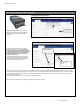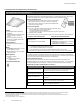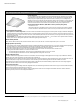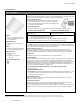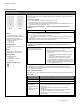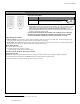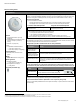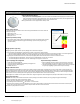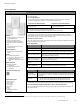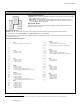Programming Manual
Table Of Contents
- Becoming Familiar with WaveLinx System Components
- WaveLinx Device Reference Sheets
- WaveLinx Wireless Area Controller 2 (Gen 2)
- WaveLinx Wireless Area Controller (Gen 1)
- Ambient Integrated Sensor Reference Sheet
- Industrial Integrated Sensor Reference Sheet
- Outdoor Integrated Sensor Reference Sheet
- Outdoor Sensor Extender/Multiplier Reference Sheet
- Wireless Tilemount Sensor Reference Sheet
- WaveLinx Outdoor Lighting Control Module
- WaveLinx Wireless Fixture Reference Sheet
- WaveLinx Universal Voltage Dimming Switchpack
- WaveLinx Universal Voltage Dimming Switchpack with Emergency
- WaveLinx Universal Voltage Dimming Switchpack with Dry Contact Input
- WaveLinx Low-Voltage Power Module
- Low-Voltage Fixture with Integrated Sensor Reference Sheet
- Low-Voltage Fixture
- WaveLinx Receptacle
- WaveLinx Ceiling Sensor
- WaveLinx Wallstation
- WaveLinx Battery Powered Wallstation
- WaveLinx Touchscreen
- ISHH-01 Integrated Sensor Programming Remote
- WaveLinx Device Reference Sheets
WaveLinx User Manual
www.cooperlighting.com
59
WaveLinx Wallstation
WaveLinx Line Voltage Wallstation
Features
• Multi-scene selection, raise/lower, and
toggle ON/OFF control
• Single or multi-gang mounting
• Faceplate and buttons changeable
• IEEE 802.15.4, (router and end point)
Power:
• Line voltage powered 120-277VAC
(neutral required)
Typical Applications
• Education, office, and other interior
spaces
Models:
• Large Button Configurations:
• W1L, W1L-RL, W2L, W2L-RL, W3L
• Small Button Configurations:
• W2S, W2S-RL, W4S, W4S-RL, W5S,
W6S
Mobile App Details:
• Default Device Name:
• Wall Station
• Unassigned Device Category:
• Wall Station
Icon Displayed in Mobile App:
Programmable options:
• Scene Selection
• Scene Toggle
• Save Scene
• Zone Toggle
• Zone Level
• Raise
• Lower
• Hold/Release Occupied
• No Action
Use the WaveLinx Wallstations to manually operate connected loads and provide customized light levels for
each controlled space.
Out-of-the-Box Operation
• Once power is applied, if a button is pressed, the button’s LED will flash slowly for 10 seconds.
• The WaveLinx Wallstation will have no control functionality out-of-the-box.
Construction Area Default Operation Assigned to an Area Default Operation
Once paired, the device operates as part of the
Construction area.
Once assigned to a created area, the device
operates as part of the area.
• All WaveLinx Wallstations will operate all lighting devices and WaveLinx Receptacles in the area per the
default scenes and programming (see chart next page).
• The button LED indicator will illuminate to indicate the currently active scene.
Loss of Communications Operation
If communication is lost with Wireless Area Controller, the WaveLinx Wallstation will not control the
assigned loads until communications are re-established. If a button with an LED indicator is pressed, the
LED will flash quickly for 5 seconds to indicate its offline status.
Operation upon Return of Power
Upon return of power and connection to the Wireless Area Controller, the WaveLinx Wallstation will wait for
a button press before issuing commands.
Button LED Operation
LED conditions Meaning
Button LED ON
The button’s command is currently active.
Button LED OFF The button’s command is not active or not programmed. If button LEDs
are OFF, and buttons are not responsive, verify the station is powered.
Button LED Flashes slowly
for 10 sec. when pressed
The WaveLinx Wallstation has been placed in pairing mode and is
searching for a Wireless Area Controller. The WaveLinx Wallstation will
remain in pairing mode for 60 minutes.
Button LED Flashes quickly
for 5 sec. when pressed
The WaveLinx Wallstation was paired with a Wireless Area Controller but
is no longer communicating with it.
All LEDs flash in a cycle for
15 sec.
The WaveLinx Wallstation is in ‘Blink to Identify’ mode.
All LEDs flash in a cycle
pattern, continuously
The WaveLinx Wallstation has successfully paired, is in the Construction
Area, and the Wireless Area Controller is in pairing mode.
How to Place in Pairing Mode:
Method Description
Press button
(Preferred Method)
Press any button on the WaveLinx Wallstation to initiate a pairing request from an
unpaired wallstation. The LED on the button should flash slowly for approximately
10 seconds.
Power Cycle
Method
85
Using the circuit breaker, perform the following power cycle sequence:
• Turn OFF power for 30 seconds, and then turn ON power for 5 seconds
•
Turn OFF power for 30 seconds, and then turn ON power and leave ON.
The device will stay in pairing mode for 60 minutes and then time out automatically if a connection with
Wireless Area Controller is not made. Only unpaired devices will enter pairing mode with these methods.
Successful Paired Device Behavior: (While WAC is still in or placed in pairing mode)
Once successfully paired, all button LEDs will flash in a top to bottom and then bottom to top pattern until
pairing mode is exited.
85
Wallstations with older firmware (prior to 01.07.10.00) may only require a single power cycle to place in pairing mode (30 seconds OFF, and then turn back ON).