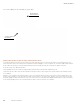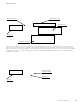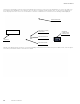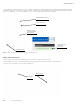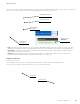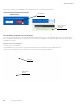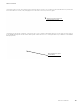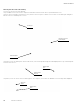Programming Manual
105
WaveLinx User Manual
www.eaton.com/wavelinx
Managing User Accounts and Passwords
The internal webpages allow for setup of user accounts and administration of user passwords. By default, the Wireless Area Controller ships
with a default system administrator and a default personal control user account. These user accounts may be changed or additional user
accounts may be defined. The Wireless Area Controller supports up to 99 user accounts. One system administrator may be logged into the
Wireless Area Controller at a time. Up to 31 tenant users may be logged into the Wireless Area Controller concurrently.
The Wireless Area Controller determines user access and permissions by associating the user accounts with different roles. For the
purposes of a stand-alone WaveLinx Wireless Area Controller, only two roles will be used:
•
System Administrator Role: A user defined as a system administrator will have access to all functions within the WaveLinx Mobile
Application as well as the Wireless Area Controller webpages. This includes all programming options, system administration, and user
management.
•
Tenant Role: A user defined as a tenant will have access to the system as a personal control user. The user will be able to view areas in
the WaveLinx Mobile Application, issue normal overrides through the mobile application, and view schedule events. The personal control
tenant user will not be able to change or modify programming or access the Wireless Area Controller webpages, or create user accounts/
administer passwords.
Other role types are specific to the implementation of the Wireless Area Controller into larger systems using the Insight Manager and
Lighting Xpert Insight software. The additional user roles and default user accounts will not be discussed in this user guide. Refer to the user
guides for these products for further information.
For security, change the default passwords for the administrator and personal control users to be unique for the facility. Users should set a
complex password when changing passwords.
Once all users are created, a backup of the user accounts may be done. This backup can be restored at any time if user accounts and roles
need to be re-established after modification at a later time or if user accounts need to be duplicated in other Wireless Area Controllers.
Modifying Existing User Accounts and Passwords
To administer changes to the user name, role, and passwords of existing user accounts:
Step 1: Establish a connection from the computer and the Wireless Area Controller as the system administrator user.
Step 2: In the accounts page, locate the desired user name, then select the pencil icon to modify the user.
Accounts page
Select user to change