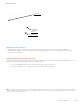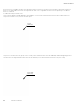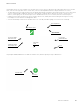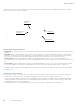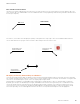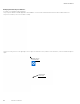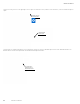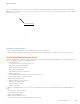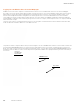Programming Manual
94
WaveLinx User Manual
www.eaton.com/wavelinx
Step 6: In the action screen, select the desired event action and area for the command. Select other parameters based on the command
chosen. Once completed, touch the save button.
Select the area
Select the event
command
Select the options for
the command
Tap the save button
Schedule Action Parameter Definitions:
•
Select scene: The event will invoke the selected scene for the selected area using either the default area fade rate, or a uniquely defined
fade rate.
•
Zone level: The event will command the selected zone to the defined level using either the default area fade rate or a uniquely defined
fade rate. Selections for zones include the ability of selecting an individual zone, all zones in the area, or affected zones. If the affected
zones option is selected, zones that have been defined to be ignored from the active scene will not respond to this event.
•
Set unocc action: The event will change the occupancy set’s programmed behavior. Once the event occurs, if a space becomes
unoccupied, the selected occupancy set will issue the command defined in the event action rather than what is defined in the occupancy
set.
•
Set occ action: The event will change the occupancy set’s programmed behavior. Once the event occurs, if a space becomes occupied,
the selected occupancy set will issue the command defined in the event action rather than what is defined in the occupancy set.
Step 7: Repeat step 5 and step 6 to define additional actions that need to occur with this schedule event. Up to 96 actions may be added to
any schedule event.
Quick Links for Common Questions
•
My schedule events are running but they are running at the incorrect time. What could be causing this? See the answer on page 139.
•
How do I define the astronomic clock’s latitude and longitude and set my time zone? See the answer on page 102.
•
I get the message “An advanced schedule has been installed and is working, however, any updates to the schedule must be managed
through Lighting Xpert Insight. Please login to the Lighting Xpert Insight and navigate to schedules to make any changes.” Why is this
message appearing? See the answer on page 140.
•
My schedule event actions do not always appear to run. Why is this occurring? See a possible answer on page 140.