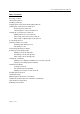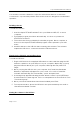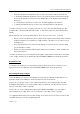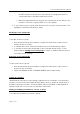User's Manual
Cooper ThinkEssential User’s Manual
Page 3 of 16
You should not use this software in conjunction with wireless devices or with items
connected to or powered by wireless devices which are not designed for unattended
operation.
Installing software
To install the software:
1. Insert the Aspire RF ThinkEssentials CD into your Windows 2000, XP, or newer
computer.
2. The installer program should run automatically. If it does not, please run
SETUP.EXE from the CD.
3. Follow the instructions provided by the installer program. Once complete, a
shortcut to the Aspire RF ThinkEssentials program will be placed in your Start
menu.
4. Install the drivers for the USB stick before running the software. The software
requires the USB stick to communicate with a Z-Wave network.
Plugging in the USB stick and installing drivers
To install the USB stick:
1. Plug the USB stick into the supplied USB extension cable, and then plug the USB
extension cable into an open USB port on your computer. Optionally, you may
plug the USB stick directly into your computer, although this may reduce RF
range.
2. Once you plug the USB stick into your computer, the Found New Hardware
Wizard (or equivalent) will appear on your screen. Choose the “Install the
software automatically (Recommended)” option and press Next.
3. A message may appear indicating that the drivers for the Cooper USB Z-Wave
Controller have not been signed. This is not a requirement for the USB stick. Press
“Continue Anyway”.
4. Once your USB stick and drivers have been installed, press Finish.
5. For best performance, place the USB stick in an open area away from walls or
other dense materials or metal.
Starting the software for the first time