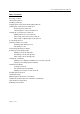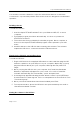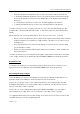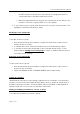User's Manual
Cooper ThinkEssential User’s Manual
Page 9 of 16
ALL OFF features of all remotes in the network. Changing the device’s
current level will not be reflected in these scenes.
c. When including devices into a group, the current level of the device is not
relevant. Devices in a group all turn on or off together.
4. To record the scene or group, press its button in the Scenes or Groups pane. The
highlight on the button will then go away.
Modifying scenes and groups
To modify a scene or group:
1. Press-and-hold the left mouse button or right-click the button for the scene or
group you wish to modify.
2. To rename the scene, select the Rename Scene or Rename Group option.
3. To modify a scene, select the Modify Scene or Modify Group option. Follow
steps 3 and 4 in Adding scenes and groups to select or deselect devices and re-
record the scene or group.
Removing scenes and groups
To remove a scene or group:
1. Press-and-hold the left mouse button or right-click the button for the scene or
group you wish to modify.
2. Select the REMOVE SCENE or REMOVE GROUP option respectively.
Setting up schedules
ThinkEssentials can help you save energy, make life more convenient, or increase the
security of your home by automatically activating scenes or groups at certain times of
the day or at sunrise or sunset. These schedules can be activated or deactivated at
any time, and can occur on one or more days of the week.
Adding or modifying schedules for a scene or group
To modify the schedule for a scene or group: