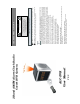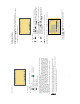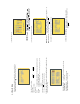Owner's manual
8
3. Record Display:
Record Status:
: Indicates recording is in progress.
Record Mode:
Manual Record Schedule Record
Motion Detection Record Alarm Record
Record Storage Mode Status:
Continuous Record
%
Remaining Storage Capacity
4 System recording is determined according to the recording priority order (Record Priority:
Manual/ Alarm/ Motion Detection/ Continuous).
5. Different recording modes may have different kinds of setups. Basic setup: video size,
recording frames, video quality, and audio recording. When different recording modes are
triggered, the system starts recording according to the different setup. This kind of design
provides flexibility to ensure efficient recording time and quality. Example: Work hour
from 8:00am to 6:00pm, setup Schedule Record to low video quality with less recording
frames to extend the recording time. And off work hour, setup Motion Detection
Record/ Alarm Record to enable high video quality with the highest recording frames,
when an event occurs.
6. Video or audio may be recorded into the SD card (SD card is purchased separately).
Do not withdraw the SD card while recording. It may destroy the data stored within the SD card.
Power loss during recording can result in incomplete videos or errors.
I f video is lost during recording, the system wi l l stop recording, backup the files, and
will continue recording only after video signal is restored.
9
5.4 Playback Mode
Selectable Playback format: Continuous Playback and Searching Playback.
(1) Normal Playback: Press
/ button to first playback the final recorded data, and then
according to the SD card file recording order.
Playback Status:
Press / button once to playback, press it again to pause.
Press or button to Fast Rewind or Fast Forward (Speed:
x2/ x4/ x8/ x16/ x32). Press / button to return to normal speed
playback.
II
During playback, press / button to pause playback and press
again to return to playback status.
During pause, press or button to step back one frame or
to step forward one frame and press / button to return to
normal speed playback.
Press /?
??
? button to stop playback function and to return to live status.
(2) Search and Playback: Enter MENU and select SEARCH AND PLAY item.
File directory shows dates and the amount of contents under the directory. The
user may press or button to move the cursor up or down.
Current location page.