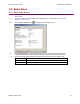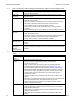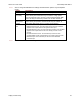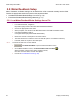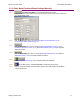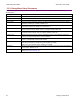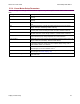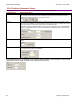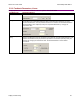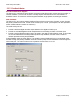User guide
Quick Setup with CME 2 Xenus XTL User Guide
76 Copley Controls Corp.
5.5: Motor/Feedback Setup
Motor, Feedback, and Brake settings can be loaded from a file or entered manually into the fields.
Choose the appropriate method and perform the steps described:
• Load Motor/Feedback/Brake Settings from a File (p. 76)
• Enter Motor/Feedback/Brake Settings Manually (p. 77)
5.5.1: Load Motor/Feedback/Brake Settings from a File
5.5.1.1 To download motor data files from the website:
1 In an internet browser, navigate to
http://www.copleycontrols.com/motion/downloads/MotorDataFiles/
2 Click on the appropriate motor name.
3 When prompted, save the file to the MotorData folder in the CME 2 installation folder.
4 (The default installation folder is
C:\Program Files\Copley Motion\CME 2\MotorData.)
5 Extract the contents of the zip file to the same location.
6 The folder should now contain the new motor data file (with a .ccm filename extension).
7 If desired, delete the .zip file to save disk space.
5.5.1.2 To load motor data from a motor data file
1 Click Motor/Feedback to open the Motor/Feedback screen.
2 On the Motor/Feedback screen, click Restore Motor Data from Disk ( ).
When prompted, navigate to the folder containing the file,
then click on the file name, and then click Open.
3 Proceed to The Calculate Function (p. 84).