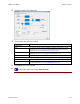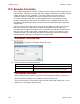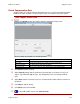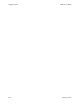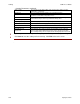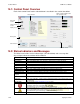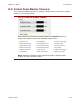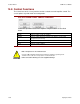User guide
Control Panel CME 2 User Guide
148 Copley Controls
14.1: Control Panel Overview
Each of the Control Panel features labeled below is described in the sections that follow.
Red if fault
is active
Yellow if warning
is active
Display error log
Message box
Control functions
Status indicators
Monitor real-time amplifier values
and operational mode
Jog mode controls
14.2: Status Indicators and Messages
The Status area includes status indicator lights (described below) and a message box.
Any red lights indicate that motion will be inhibited.
Indicator
States/Description
Safety
State of the safety circuit. Enabled or HI/LO disabled. On amplifiers with safety circuit.
Motor Output
State of the PWM output stage. Red if the output stage is inactive (disabled)
Hardware Enabled
State of the hardware enable input(s). Red if one or more enable inputs are inactive.
Software Enabled
State of the software enable. Red if the amplifier is disabled by software.
Positive Limit
State of the positive limit switch input. Red indicates an activated positive limit switch.
Negative Limit
State of the negative limit switch input. Red indicates an activated negative limit switch.
Software Limits
State of the software limits. Red indicates an activated software limit.
Motor Phase
Indicates a motor phasing error. Red indicates a motor phasing error exists.
Motion Abort Input
State of the programmed Motion Abort Input. Red indicates the input is active.
CVM Control
Program
Status of the CVM Control Program.
Home
Indicates whether the axis has successfully been referenced (homed).
CAN Status
Status of the CAN Bus. Yellow indicates CAN warning limit reached. Red indicates bus
error detected.
Gain Scheduling
Indicates whether Gain Scheduling (p. 221) is active.
The fault indicator goes red when a fault is active. Check the status message box for a
description of the most recent fault: .
Check the Error Log for a full history of faults and warnings.
The warning indicator goes yellow when a warning is active. Check the status message
box for a description of the most recent: .
Check the Error Log for a full history of faults and warnings.
Message Box
Displays status descriptions.