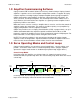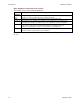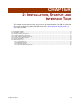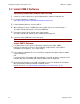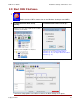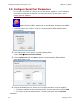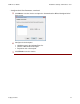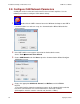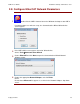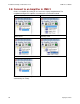User guide
CME 2 User Guide Installation, Startup, and Interface Tour
Copley Controls 15
2.2: Start CME 2 Software
1
Double-click the CME 2 shortcut icon on the Windows desktop to start CME 2.
2
If communications were set up
already…
If communications were not set up…
…the CME 2 Main Screen opens. If there are
multiple ports, the Copley Neighborhood root will be
selected as shown below:
Select the desired amplifier. For instance:
…see the screen below:
In this case, proceed to Configure Serial Port
Parameters (p. 16), Configure CAN Network
Parameters (p. 18), or Configure EtherCAT Network
Parameters (p. 19).
After an amplifier has been selected, the CME 2 Main Screen looks similar to this:
If the Basic Setup options have not been chosen, the Basic Setup screen opens.