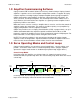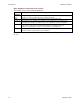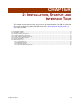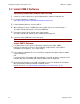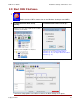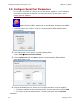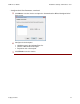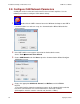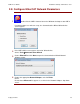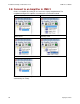User guide
CME 2 User Guide Installation, Startup, and Interface Tour
Copley Controls 19
2.5: Configure EtherCAT Network Parameters
1
Double-click the CME 2 shortcut icon on the Windows desktop to start CME 2.
If communications has not been set up, the Communications Wizard Select device
screen appears.
2
If the CME 2 Main screen appears instead of Select device,
choose ToolsCommunications Wizard.
3
Choose EtherCAT and click Next to open the Communications Wizard Network
Adapters screen.
4
Choose the appropriate Network Adapter, and click Finish.
NOTE:
Do not choose Microsoft if it appears as a choice in the Network Adapters drop down
screen.