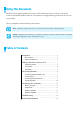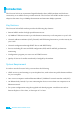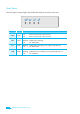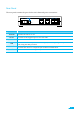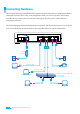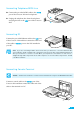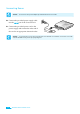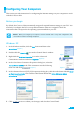User's Manual
11
Configuring Your Computers
This section provides instructions for configuring the Internet settings on your computers to work
with the Corecess 3121.
Before you begin
By default, the Corecess 3121 automatically assigns all required Internet settings to your PCs. You
need only to configure the PCs to accept the information when it is assigned. Follow the
instructions that correspond to the operating system installed on your PC.
Caution:
When you configure your comput er, leave the default value of any other configuration t hat
is not mentioned in the following description.
Window s XP
1.
In the Windows task bar, click the
St art
button and then select
Cont rol Panel.
(Figure 1)
2.
Double-click the
Network
icon at the <Control Panel> window.
3.
Right-click the
Local Area Connection
icon at the <Network
Connections> windows and select
Propert ies
.
(Figure 2)
4.
In the <Local Area Connection Properties> dialog box, select the
Int ernet Protocol (TCP/IP)
in the ‘This connection uses the following
items’ list and click
.
(Figure 3)
5.
In the <Internet Protocol (TCP/IP) Properties)> dialog box, click the radio button labeled
Obtain
an IP address aut omatically
. Also click the radio button labeled the
Obtain DNS server address
automatically
.
(Figure 4)
6.
Click
twice to confirm your changes, and close the Control Panel.
Figure
1
Figure
3
Figure
4
Figure
2