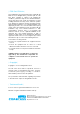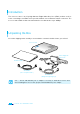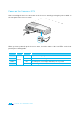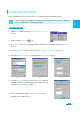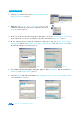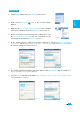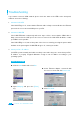User's Manual
9
E nglish
Windows XP
1. Click the
Start button and select Settings menu. (
Figure 1
)
2. Double-click the
Network icon at the <Control Panel>
window.
3. Right-click the
Local Area Connection icon at the <Network
Connections> windows and select
Properties menu. (
Figure 2
)
4. At the <Local Area Connection Properties> dialog box, select
the
Internet Protocol (TCP/IP) in the ‘This connection uses the
following items’ list and click
Properties. (Figure 3)
5. At the <Internet Protocol (TCP/IP) Properties)> dialog box, click the Obtain an IP address
automatically and the Obtain DNS server address automatically. Then click Advanced to check
the TCP/IP settings for accuracy. (Figure 4)
6. The <Advanced TCP/IP Settings> dialog box appears. At the
[IP Settings] tab, check that the IP
Address
is set to Enable DHCP. (
Figure 5)
7. Select the
[DNS] tab and check that the Append primary and connection specific DNS suffix is
selected. Click
OK. (Figure 6)
Figure
3
Figure
4
Figure
2
Figure
5
Figure
6
Figure
1