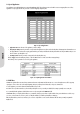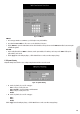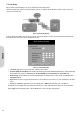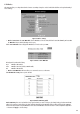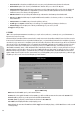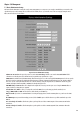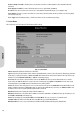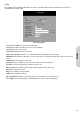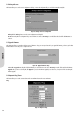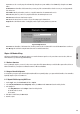Specifications
23
• Beacon Interval: This is the signal sent periodically by the wireless access point to provide synchronization among the stations in the wireless LAN.
• RTS Threshold: RTS packet is used to account for potential hidden stations. This feature allows you to set the size of the RTS packet.
• Fragmentation Threshold: If the length of data frame needing transmission exceeds the fragmentation threshold you set in the column, the data frame will
be fragmented. If there is significant interference or high utilization in your wireless network, the smaller fragmentation value can increase the reliability
transmission. However, it is more efficient to set the large fragment size.
• DTIM Interval: DTIM is the acronym of delivery traffic indication message. It determines how often the MAC Layer forwards multicast traffic.
• Basic rate: Leave “Mixed” as default setting to be compatible with different wireless standards or select other rates you wish to use to connect with specific
wireless standard devices.
• Transmission Rates: Leave “Default” setting or select another speed that you wish to use.
• Preamble Type: Leave "Dynamic" as default setting or select another type to be compatible with any special setting your client devices use.
• Authentication Type: Select either Open System or Share Key as authentication type. If you are not sure, select both.
Click Apply after making any changes.
4-13 DDNS
“DDNS” is an acronym for Dynamic Domain Name Service. Whenever you set up the web servers, mail servers, or sometimes ftp servers, you need “Domain Name” to
help internet users reach your servers easily.
The internet actually runs on IP Addresses which are in numerical order, for example “66.37.215.53”. These IP Addresses identify the location of each device connected to
the internet. However, the human brain does not easily remember this numbering system, so a system that allocates domain name such as “www.dyndns.org” provides an
easier method. If you type “66.37.215.53” or “www.dyndns.org” in the web browser’s address bar, the browser will show the same web page. This is because both methods
relate to the same web server. The “Domain Name Servers” used to manage the internet will translate “www.dyndns.org” into the IP Address “66.37.215.53” in order to
allow your browser to find the web server and display the correct web page in your browser. If your “WAN Connection Type”, as shown in One Page Setup section, is
“Obtain IP Address Automatically”, “PPPoE”, or “PPTP” with dynamic IP address assigned by ISP, it will cause an error when you set up the public computer servers in your
LAN side PCs. Internet users may not be able to reach your servers because your WAN side IP address may change each time you initiate the connection to your ISP. The
DDNS function will help to map your IP address to your domain name when your ISP assigns a new dynamic IP Address. Note that this DDNS function acts as the client
appliance of DDNS service and is only able to be used in conjunction with the service provided by DynDNS.org. Before you begin using this function, you will need to apply
to DynDNS.org to be able to use the service. Please visit www.dyndns.org for further information.
Figure 41. DDNS Settings
DDNS Service: Check the “Enable” option if you wish to activate this function.
Username: After you have applied for the DDNS service from DynDNS.org, you will be issued with a Username. Enter this username in the “Username” field.
Password: DynDNS.org, will also issue you with a password. Enter the detail in the “Password” field.
Host Name: DynDNS.org, will provide you with a Host Name. Enter this name in the “Host Name” field.
Your IP Address: This will display the IP Address currently assigned by your ISP.
Status: This displays the current status of the DDNS function. Click the “Apply” button after making any changes, or click the “Cancel” button to exit the screen with
out saving any changes.
ENGLISH