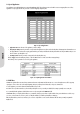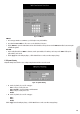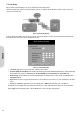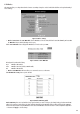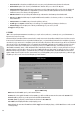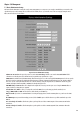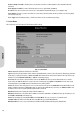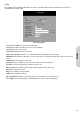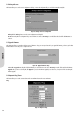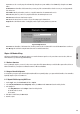Specifications
Source IP: You can chose to issue the ping test from the LAN side by selecting the router’s private IP Address or from the WAN side by selecting the router’s WAN IP
Address.
Destination IP: Enter the IP Address of the destination device you want to ping. If the router’s LAN IP address is selected as Source IP, you can only ping a LAN side
device and vice versa.
Packet Number: Enter the packet numbers you wish to use to ping the destination device. The maximum numbers are four.
Packet Size: Enter packet size you wish to use to ping the destination device. The maximum packet size is 1514.
Time Between: Enter the amount of time between two packets.
Time out: Enter the amount of time to be viewed as no response after starting to ping the destination device.
Ping Result: The result will show the numbers of sending packet, numbers of packet receiving, and the average return time.
Tracert
Figure 48. Diagnostic Tracert
Tracert Host: Enter the IP Address of the destination device for which you wish to trace the route between and the router. Click the "Tracert" button to start this test.
Trace Message: The result shows the routing information between the router and the destination device.
Chapter 6.0: Macintosh Setup
This chapter provides information on using Macintosh computers in your network. The instructions given here are for system software version 8.0 or above, which come
with the TCP/IP Protocol preloaded and supports DHCP Addressing.
6-1 Hardware Connections
Connect your Macintosh computer to your router. If you have a newer computer, there will be a 10Base-T Ethernet port on the back. Older computers will need to have an
Ethernet card installed. See your Computer’s User’s Manual for instructions on Ethernet card installation.
6-2 Computer Network Configuration
It is assumed that your computer’s system software already has TCP/IP installed. You may manually configure your computer with a fixed IP Address or have an IP Address
dynamically assigned to it by the router’s DHCP server.
6-2.1 Dynamic IP Addressing using DHCP Server
1. From the “Apple” menu, select “Control Panel” and click on “TCP/IP”.
2. In the “TCP/IP (A New Name For Your Configuration)” window, select “Ethernet” in the “Connect via” location from the drop-down list.
3. In the “Setup” area:
- Select “Using DHCP Server” in the “Configure” location from the drop-down list.
- No other data needs to be entered.
- Close the window.
4. Click “Save” from the file menu, then “Quit” TCP/IP.
5. Restart the computer.
ENGLISH
28