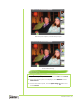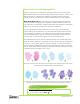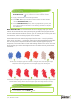User guide
Reviewer’s Guide [ 19 ]
RealBristle Painting System: RealBristle brush variants bring an
unprecedented level of realism to the digital painting experience by simulating
the natural movement of an artist’s brush. The RealBristle brushes are based on
individual brushes from other categories, but their Natural-Media capabilities
are enhanced so you can better control how the bristles interact with the canvas
and the paint. You will find RealBristle brush variants in the Acrylics, Blenders,
Chalk, Conte, Digital Watercolor, Erasers, Oils, Pastels, Pencils, Pens, Real
Watercolor, and Sumi-e brush categories.
The perfect complement
Corel Painter 12 was designed to fit perfectly into the workflow of artists,
designers, and other creative professionals. In addition to the similarities the
user interface shares with Photoshop, Painter 12 has the same most frequently
used keyboard shortcuts. Plus, Painter includes outstanding support for other
industry-standard tools, such as pens and pen tablets from Wacom
®
.
New! Windows
®
64-bit support: Corel Painter 12 is compatible with the
latest 64-bit operating systems from Windows, so you can take full advantage of
their extended processing power.
Enhanced! Mac OS
®
support: Corel Painter 12 is compatible with the latest
operating systems from Apple
®
.
Enhanced! Adobe
®
Photoshop
®
support: With Corel Painter 12, you can
expect to correctly preserve colors and layers when transferring files between
Photoshop and Painter. This saves considerable time when importing and
exporting artwork between the two applications. In addition, the redesigned
Painter 12 UI offers layers, libraries, panel docking behaviors, and image setup
options that will be familiar to Photoshop users.
Wacom
®
support: Corel Painter and Wacom pen tablets and pens have long
gone hand in hand, offering you exceptional comfort, freedom of movement,
and responsiveness. Painter 12 is fully compatible with the latest pens and pen
tablets from Wacom, which help you maximize the Natural-Media capabilities of
Painter.
2 Click the Brush Selector to open the Brush Library panel, click the
Real Wet Oil icon, and then click one of brush variants.
3 Apply a brushstroke in the drawing window.
4 Press Ctrl + B to open the Brush Control Panels and then double-
click the
Real Wet Oil panel.
5 On the Real Wet Oil panel, make any adjustments you like, and
then apply another brushtroke in the drawing window to compare
the differences.