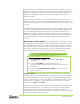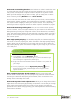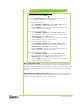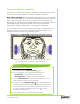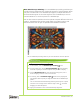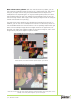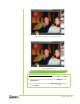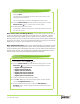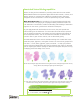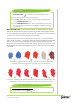Datasheet
[ 16 ] Reviewer’s Guide
New! Gel brushes and Merge Modes: The new Gel brushes let you tint an
image’s underlying colors with the brushstroke color. For example, a yellow
brushstroke gives the underlying color a yellow cast. The effect is similar to
blending layers by using a composite method, except that the Gel brushes paint
directly on the canvas. You can customize Gel brushes by using the new Merge
Mode brush controls on the General brush control panel.
New! Digital Airbrushes:
With six new Digital Airbrushes, Corel Painter 12 now
helps you achieve stunning airbrush effects. These new airbrushes produce effects
similar to blend modes in Photoshop and work in concert with the new Computed
Circular brush controls. The controls let you determine how brushstrokes interact
with each layer of the canvas by adjusting opacity and hardness.
4 Locate the image that you want to add as a clone source, select it,
and click
Open.
The clone source is added to the Clone Source panel and it’s also
embedded in the document.
You can repeat steps 3 and 4 to add additional clone sources.
5 Click the Brush Selector to open the Brush Library panel, click the
Smart Strokes icon, and then click a brush variant.
6 Apply brushstrokes to the canvas.
To work with a different clone source, choose the clone source from
the clone source list.
Using the new Digital Airbrushes
1 In the toolbox, click the Brush tool.
2 Click the Brush Selector to open the Brush Library panel, click the
Airbrushes icon, and then click one of the following variants:
• Digital Hard Edge Airbrush
• Digital Soft Flat Airbrush
• Digital Soft Flow Airbrush
• Digital Soft Pressure Airbrush
• Digital Soft Velocity Airbrush
• Digital Tapered Soft Airbrush
3
Apply a brushstroke in the drawing window.
4 Press Ctrl + B to open the Brush Control Panels and then double-
click the
Computed Circular panel.
5 On the Computed Circular panel, adjust the Dab Opacity or
Hardness sliders ,and then apply another brushstroke to compare
the differences.