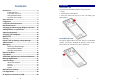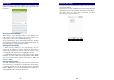User's Manual
7
Fingerprint
Fingerprint function includes four parts. First, after the
screen is locked, users can use a particular fingerprint to
unlock the screen. Second, when accessing the encrypted
file or application, users can use a specific fingerprint to
unlock personal information applications, files and so on.
Third, when the phone is in the sleep or locked mode, touch
on the fingerprint key more than 2 seconds to quickly open
the specified application or make a call. Fourth, in the most
part of the interface, user can touch fingerprint key to return
to the previous page.
1. Enter Fingerprint application, and click to enter
fingerprint list and add fingerprint.
2. Enter fingerprint as the animation guides.
3. Click “Continue”, you will find fingerprint list. You
can add 5 fingerprints.
4. After you enter fingerprint successfully, you can
name the fingerprint, or you can use the system name.
5. In the Fingerprint list menu, you can edit the
fingerprint(s).
6. Back to main interface of fingerprint, separately set
up the Screen lock, Privacy lock, Quick start and
Touch.
8
Lock and Unlock the Screen
Press power button to enter Sleep mode and meanwhile the
screen will be locked; press power button again to wake up
and then drag the lock icon to the upside to unlock.