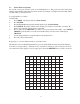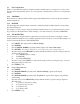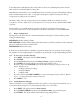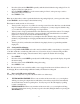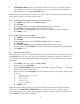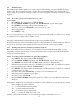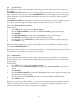Telephone User Manual
17
Note: Restrictions are usually just a few digits, since they prevent the dialing of all numbers starting with
those digits.
2.8.2.2 To completely restrict specific lines at a telephone:
a. Press MENU. The display will read “Phone Setting”
b. Press the DOWN ARROW repeatedly until “Toll Restriction” appears in the display.
c. Press ENTER. The display will read “Enter Code:”[all stations other than #01]
d. Enter the 4 digit toll restriction access code which was set at Station #01. You will hear a confirma-
tion beep and the display will read “Set Restricted #”
e. Press the DOWN ARROW repeatedly, until “Line Restriction” appears in the display.
f. Press ENTER.
g. Press the soft key under CHANGE to select between NORMAL (factory setting) and RE-
STRICTED.
h. Press the soft key under DOWN ARROW to see the current setting for Line 2, and repeat steps e
- g to change the settings for Lines 2-4.
i. Press MENU to exit.
In addition to setting specific restrictions at a particular phone, you may completely restrict any or all of the
lines at a particular station. That station will not be able to make any outgoing calls on the restricted lines,
with the exception of the allowed numbers at that station and calls to “911”. However, the station can still
receive incoming calls on these lines, take calls off hold, and have full use of the intercom.
The ability to completely restrict lines is useful in an office where you only want people to make calls on
certain lines at particular stations. You may also wish to put one station in a public area, such as a lobby, and
completely restrict all or most of its lines
2.8.2.3 To set the allowed numbers at a particular telephone:
a. Press MENU. The display will read “Phone Setting”
b. Press ENTER.
c. Press the DOWN ARROW repeatedly until “Toll Restriction” appears in the display.
d. Press ENTER. The display will read “Enter Code:”
e. Enter the 4 digit toll restriction access code which was set at Station #01. You will hear a confirma-
tion beep and the display will read “Set Restricted #”
f. Press the soft key under NEXT. The display will read “Set Allowed #”
g. Press ENTER. The display will show the currently stored Allowed #1, or indicate “1:” if there is
no Allowed #1 yet stored.
h. Press the soft key under CHANGE if you wish to store a new Allowed #1
i. Dial desired allowed number, up to 10 digits.
j. Press the soft key under SAVE.
k. Press the soft key under DOWN ARROW and repeat steps g-j if you wish to store any additional
allowed numbers at this phone.
If you set restrictions at a particular phone, you will probably want to store some allowed exceptions at that
telephone. For example, if you restrict long-distance calls, you may want to store some allowed area
codes, such as “1301”, or you may wish to store “1800”, to allow all “1800” calls, or “1*******” to allow
all “1+7 digit” calls. You may also want to store some specific allowed numbers, for example other com-
pany offices. (When you enter allowed numbers, “*” is a wildcard that stands for any number from 0-9.)