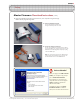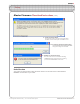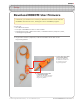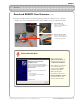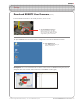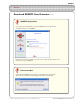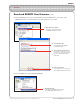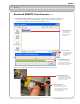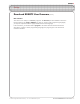Programming instructions
ROBOTC
Download ROBOTC User Firmware • 5
©
2007 Carnegie Mellon Robotics Academy / For use with VEX Robotics Systems
5. Now that ROBOTC is open, go to the View menu and select Preferences. A new window with a
Platform tab appears. Select the platform type and COM port for your robot.
6. From the Robot menu, select Download Firmware.
6. DownloadFirmware
Select Robot > Download Firmware to open
up the Select VEX rmware le window.
5b. ChoosePlatformType
Select Innovation First (IFI) VEX
as the Platform Type.
5a. OpenPreferenceswindow
Select View > Preferences to open
the ROBOTC Preferences window.
5c. ChooseVEXCommunicationsPort
Select the correct COM port. The port
with the USB-to-serial cable will contain
the phrase: “Prolic USB-to-Serial
Comm Port”.
5d. Saveyourpreferences
Choose OK to save your changes and
exit the RobotC Preferences dialog box.
Download ROBOTC User Firmware (cont.)
Setup