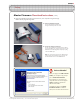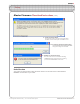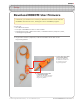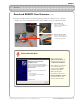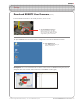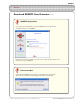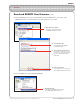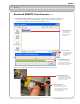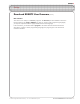Programming instructions
ROBOTC
Download ROBOTC User Firmware • 6
©
2007 Carnegie Mellon Robotics Academy / For use with VEX Robotics Systems
7. The Select VEX rmware le window appears. The VEX rmware le starts with “VEX” and
has a number. If more than one le starts with “VEX”, choose the one with the highest
number. Choose Open to start downloading the VEX rmware.
7a. Selectthermware
Choose the VEX
rmware le with
the highest number
following it.
7c. Downloadthermware
A progress bar will appear
during the download. The
download has completed after it
reaches 100% and closes.
8. Restart your VEX Microcontroller to complete the download rmware process.
8b. Turnthepoweron
Flip the switch to the “On”
position to turn the power to
your robot back on. You should
now be able to program your
robot using ROBOTC.
7b. Openthele
Click Open to begin
downloading the
rmware le you
selected.
8a. Turn the power off
Flip the small switch on the
the VEX Microcontroller to the
“Off” position to turn off the
power to your robot.
Download ROBOTC User Firmware (cont.)
Setup