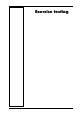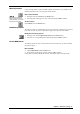User's Manual
Chapter 7 - Exercise Testing - 77
Right-clicking, the graph can be exported in bmp file format.
Customise the graphs
1. With a graph on the screen, choose Customise graph from the View menu.
2. On the Customise graph dialog box, select options to obtain the wished graph.
Option Function
Grid on X, Y axes show the grid lines in correspondence with x or y axes that
make the graph easier for you to analyse data.
Autoscale maximum and minimum values of the graph will be measured
automatically.
Ignore 0 points with 0 value measured won't be shown.
Not interpolated make the graph scattered.
Marker highlight with a symbol all steps of the test in which the marker
button was pressed.
Squared makes the graph a square
Without recovery exclude from the graph all points of the recovery phase.
Mark points marks each point with a symbol
Min. Max. allows to set manually the axes values.
Step Set the axes' scale step.
Switch from graph to data and vice versa
When the active window is a graph (or a report in data form), it is possible to view very
quickly the data (or the graph) corresponding to that test.
Choose Current test data (if the active window is a graph) or Current test graph…
(if the active window is a data report) from the View menu.
sss
Note: Double-
click in the graph
window to open the edit test