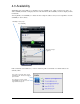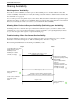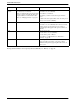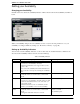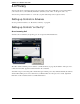User Guide
CounterPath Solutions, Inc.
40
Sharing Availability
Watching others’ Availability
To be able to see the availability of another person, either add that person to Contacts with the “Show this
contact’s availability” field checked, or modify the existing contact information so that this field is checked. For
more information, see page 36.
As soon as the person is set up in this way in your Contacts, Bria sends them a notification request. The request
asks that you be able to see that person’s availability. If the person allows this request, then the icon beside their
name (in your Contacts) becomes color coded, so you can determine their availability.
Allowing Other Parties to See your Availability (Publishing your Availability)
Continuing from above, when the other person allows the notification request, your name is added to their
contact list. As soon as you are added to their list, a request is sent back to you requesting that they be able to
see you. You can reply to this request to complete the sharing loop.
Troubleshooting: When You Cannot See Availability
If you have multiple accounts set up, icons may remain gray when you expect them to be color coded. For
information on how this can happen, see “SIP Account Properties – Presence” on page 72.
The following chart illustrates how the sharing of availability occurs.
Joseph Kokila
Joseph adds Kokila to his contact
list with “Show this contact’s
Availability” checked
Joseph’s eyeBeam sends a “let me see you”
notification request to Kokila
Kokila receives a notification
request and responds by clicking
“Allow and add”
N
o
w
t
h
a
t
J
o
s
e
p
h
i
s
i
n
K
o
k
i
l
a
’
s
c
o
n
t
a
c
t
l
i
s
t
,
K
o
k
i
l
a
’
s
e
y
e
B
e
a
m
s
e
n
d
s
“
L
e
t
m
e
s
e
e
y
o
u
”
n
o
t
i
f
i
c
a
t
i
o
n
r
e
q
u
e
s
t
t
o
J
o
s
e
p
h
Joseph receives a notification
request and responds
“Allow”
Response sent
Availability icon is added
for Kokila, colored gray
“
A
l
l
o
w
”
r
e
s
p
o
n
s
e
s
e
n
t
Joseph’s availability icon
turns green
Privacy rule is created for
Joseph with “allow” and “show”
Joseph is added to Kokila’s
contact list
Availability icon is added
for Joseph, colored gray
Kokila’s availability icon
turns green