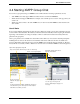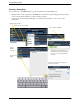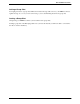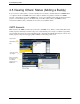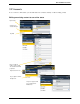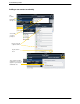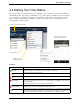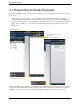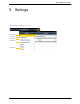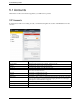User Guide User guide
Bria iPad Edition User Guide
43
4.6 Setting Your Own Status
When you start Bria, your online status becomes “Available”. When you make or receive a phone call, Bria
automatically updates your status to “On The Phone” if your online status is “Available” and no custom status
note is specified. You can change your status from “Available” to other statuses such as “Busy” or “Away”.
Once you change your status from “Available” or specify a custom status note, your status will remain as
specified until you switch yourself.
Presence
Status Meaning
Available
People can call you and send you an IM. If no custom status note is specified, Bria automatically
switches “Available” to “On The Phone” when you make or receive calls.
Away
People can call you and send you an IM.
Busy
People can call you and send you an IM.
On The Phone
When you make or receive phone calls, Bria automatically updates your status to “On The Phone” if
your status is “Available“ and no custom note is specified. When your call finishes, your status goes
back to “Available“.
While you are on the phone, you can still send and receive IMs.
Do Not Disturb
No one can call you; the call fails and your call history shows a missed call. Your buddies can send
you IM; an alert comes up on the Messaging tab without any sound.
Appear Offline
You are able to see presence of your buddies, but your buddies see you as offline. You will actually
receive phone calls and IMs if your buddies do contact you; they are unlikely to do so because your
buddies cannot tell the difference between “Appear Offline“ and you really being offline.
Your current status. Tap to change.
Your contacts will see your
status and custom note.
Tap a status.
Write a note to
publish if you want.