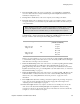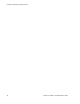Specifications
Managing Servers
Equalizer Installation and Administration Guide 93
Note that while a server is quiescing, it will still receive new requests if all of the other servers in
the cluster are unavailable. This behavior prevents any new requests from being refused, but may
lengthen the time needed to terminate all active persistent connections.
Removing a Layer 7 Server from Service
To remove a Layer 7 server from service, follow these steps:
1. In the left frame, click the name of the server to be quiesced. The server’s parameters appear in
the right frame.
2. Select menu > Change Server Parameters from the local menu. The modify server screen
opens in the right frame.
3. Check the quiesce checkbox; then click commit to save your changes.
4. Click on View > Cluster Summary in the main menu and select a refresh interval in the drop-
down box. Watch the quiescing server’s number of active connections. Once there are no active
connections shown, select menu > Change Server Parameters to set the server’s weight to
zero; click commit to save the change.
5. Click on the server name in the left frame and check the number of total connections (click the
server name to refresh). If this number does not go to zero after a reasonable period of time,
then there are clients that still have open persistent connections to the server. To make sure that
these connections are not dropped, but are renegotiated after you take the server down, click on
the cluster name in the left frame and increment the cookie generation parameter by 1; then
click commit.
This change invalidates all currently held cookies on all clients, and forces the client to
renegotiate the connection, rather then the connection being dropped.
To ensure that no cookie ever persists beyond a given time period, you can change the cookie age
cluster parameter from the default of 0 to some number of seconds that is reasonable for your
application. Then, you only need to wait that number of seconds after quiescing the server and
changing its weight to 0 before it's safe to take the server down. Note that this only applies to
cookies created after the change is committed.
Removing a Layer 4 Server from Service
To remove a Layer 4 server from service, follow these steps:
1. In the left frame, click the name of the server to be removed. The server’s parameters appear in
the right frame.
2. Select Change Server Parameters from the local menu The modify server parameters
dialog box opens in the right frame.
3. Set the server’s weight to 0; click commit to save the change. This action prevents Equalizer
from routing new connections to the server.
4. Click on View > Cluster Summary in the main menu and select a refresh interval in the drop-
down box. Watch the server’s number of active and sticky connections. Once both of these
numbers are 0, click on the server name in the left frame and check the number of total
connections (click the server name to refresh). Once that number is 0 and the server’s idle time
is greater than your application’s session lifetime, you can take the server offline.