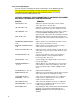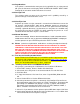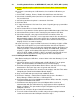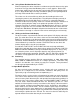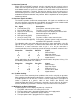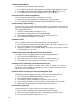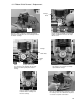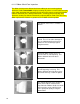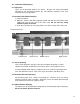Specifications

5.2 Interface Protocols
Either DTR or XON/XOF protocols may be selected from the keypad. In these
modes the DTR signal will go false or a DC3 (Xmit off) will be transmitted if less
than 1000 characters of space are available in the buffer when a CR or document
movement command is received. Transmission from the host must then pause.
DTR will later go true or a DC1 (Xmit on) will be transmitted when space becomes
available and host transmission may resume. DTR is equivalent to most systems’
hardware protocol.
5.3 Interface Signals & Cables
The interface provides for RS-232 communication. All signals are available on a 9
pin male connector equivalent to Cinch DB-9P. All connectors have 4-40 threaded
inserts for positive mating. Pin assignments are as follows:
Pin Signal Description
2 Transmit Data (TD) From printer, transmits printer status.
3 Receive Data (RD) To printer, receives data & commands.
4 Request To Send (RTS) Connected to pin 6 for looping PC DTR to DSR
5 Signal Ground Attached to printer logic ground.
6 Data Set Ready (DSR) Connected to pin 4.
7 Clear To Send (CTS) To printer, enables status transmissions.
8 Data Terminal Ready(DTR) From printer, indicates printer ready (and buffer
available if DTR protocol is selected).
The following cable connection will work correctly in most applications using PC
type 25 or 9 pin serial ports. A shielded cable with ONLY one end of the shield
connected to a metal connector cover or pin 1 of a 25 pin connector is
recommended to increase immunity to static discharges and other electrical noise.
Printer Pin PC-25 Pin PC-9 Pin Signal
3 2 3 Data to Printer
2 3 2 Data from Printer
6,8 5,6 6,8 DTR to PC CTS & DSR
5 7 5 Signal Ground
Some applications do not allow DSR to be removed when the printer is busy. Use
the following cabling with such software.
Printer Pin PC-25 Pin PC-9 Pin Signal
3 2 3 Data to Printer
2 3 2 Data from Printer
8 5 8 DTR to PC CTS
- 6,20 4,6 PC DTR to PC DSR
5 7 5 Signal Ground
6.0 Problem Solving
These are the most common printer problems that can be solved by an operator.
More complete troubleshooting information is contained in the Technical Manual.
If multiple printers are at one site, it can be useful to swap printers and cables to
isolate a problem to a printer, cable or host. Printer (92 FUNCT) and
Communication (93 FUNCT) parameters should be set the same for all printers.
Service (94 FUNCT) parameters should be set per the label inside each printer.
6.1 No Display or Blocks Displayed
If nothing appears on the display on power up, check that:
1. The power switch on the rear of the printer is ON.
2. The input power cord is plugged into both printer and supply outlet.
3. The contrast knob is adjusted for proper contrast.
4. The input power cord is plugged into a live supply outlet
13