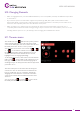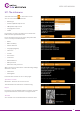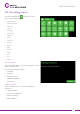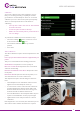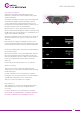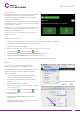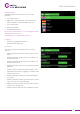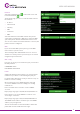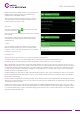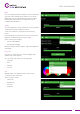Instructions
IDEX USER MANUAL
29
SMTP username: the GMAIL address you just registered
SMTP password: the password you used when you
registered the new GMAIL address.
Aer you have entered the seings in, please click on
“Send test Email” and you will get a sample E-mail to
E-mail inbox you have just set up.
Time zone
Select the Seings menu on the LCD screen and
touch the Time zone icon.
Select your time zone from the list and turn on automatic
time seing.
If you want to set the time yourself then turn the off
automatic time seing and select the time from the
Date/Time lists.
Camera
You can enable the time-lapse function for a print job
that has already started. You can have a photo taken
every 1, 5 or 10 seconds. This parameter does not disable
the remote camera access.
Printing modes
This printer has only one head, so you cannot change the printing mode.
To adjust the print mode, select the Seings menu on the LCD screen and touch the Mode icon.
Default mode: Gcode will determine whether the printer operates with one or two print-heads.
Mirrored printing: If an object fits on half of the build platform, then there is the option to print two objects at once
which will be mirror images of one another. This way, two objects can be made in the time it takes to print one object.
For example, if printing a hand, the printer can make a right and a le hand at the same time. If a symmetrical object
is being created (a heart, for example), both halves can be printed at once and the entire object can be prepared in
the time it takes to print half an object.
Parallel printing: If an object fits on half of the build platform, there is the option of printing two objects at once that
will be completely identical. This way, two objects can be made in the time it takes to print one object. This doubles
the printer’s productivity.
Inverted head: It swaps the 2 heads while printing. A part what should be printed with the first head it will be printed
with the second head and vice versa. You do not have to replace the two filaments at the beginning of the print if they
are swapped in the two heads.
Backup: This option can be used when you print with 1 head. While printing, if the first head jams or runs out of fila-
ment, the second head will continue automatically thus the print job will not be interrupted. When using this mode it
is recommended that you use the same material type (or at least the same color) in both heads to ensure the unifor-
mity of the final printed model.