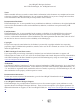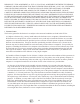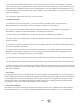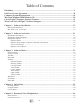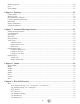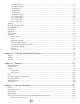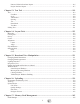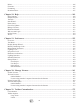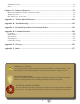Software Manual Manual Revision 1.06 Model Number 133.217540 This manual is revised regularly. Please visit www.carvewright.com to download the latest version of this manual. CAUTION: Read and follow all Safety Rules and Operating Instructions before using this software. Owner Assistance Line: 713-473-6572 LHR Technologies, Inc This manual covers up to Software Version 1.178 www.carvewright.
CarveWright™ Designer Software 2011 LHR Technologies, Inc. All Rights Reserved. Notice While reasonable efforts were made to ensure that the information in this document was complete and accurate at the time of printing, LHR Technologies, Inc. can assume no liability for any errors. Changes and corrections to the information in this document may be incorporated in future releases. Documentation Disclaimer LHR Technologies, Inc.
IMPORTANT: THIS AGREEMENT (or “EULA”) IS A LEGAL AGREEMENT BETWEEN THE PERSON, COMPANY, OR ORGANIZATION THAT HAS LICENSED THIS SOFTWARE (“YOU” OR “CUSTOMER”) AND LHR TECHNOLOGIES INC. BY INSTALLING AND USING THE SOFTWARE, CUSTOMER ACCEPTS THE SOFTWARE AND AGREES TO THE TERMS OF THIS AGREEMENT. READ IT CAREFULLY BEFORE COMPLETING THE INSTALLATION PROCESS AND USING THE SOFTWARE.
(c) You agree that LHR Technologies, Inc. may audit your use of the Software for compliance with these terms at any time, upon reasonable notice. In the event that such audit reveals any use of the Software by you other than in full compliance with the terms of this Agreement, you shall reimburse LHR Technologies, Inc. for all reasonable expenses related to such audit in addition to any other liabilities you may incur as a result of such non-compliance.
Table of Contents Disclaimer ������������������������������������������������������������������������������������������������������������������������������������� I End User License Agreement �����������������������������������������������������������������������������������������������������II Computer System Requirements ����������������������������������������������������������������������������������������������10 Microsoft Windows 2000/Windows XP ��������������������������������������������������������
Rendering Quality ������������������������������������������������������������������������������������������������������������������������������������������50 Grid ����������������������������������������������������������������������������������������������������������������������������������������������������������������50 View Settings �������������������������������������������������������������������������������������������������������������������������������������������������51 Chapter 6: Drawing ��
1/8” Roman Ogee �����������������������������������������������������������������������������������������������������������������������������������79 3/16” Roman Ogee ���������������������������������������������������������������������������������������������������������������������������������79 1/8” Ball Nose ����������������������������������������������������������������������������������������������������������������������������������������79 1/4” Ball Nose ��������������������������������������������
Pattern Collection Purchase Import �����������������������������������������������������������������������������������������������������116 Project Purchase Import �����������������������������������������������������������������������������������������������������������������������117 Chapter 13: Text Tool ������������������������������������������������������������������������������������������������������������� 119 Text ����������������������������������������������������������������������������������
Delete �����������������������������������������������������������������������������������������������������������������������������������������������������������146 Firmware ������������������������������������������������������������������������������������������������������������������������������������������������������146 Formatting ����������������������������������������������������������������������������������������������������������������������������������������������������147 Download Scan ������
Add\Remove Icons ���������������������������������������������������������������������������������������������������������������������������������������177 Reset �������������������������������������������������������������������������������������������������������������������������������������������������������������177 Chapter 22: Software Removal ����������������������������������������������������������������������������������������������179 Microsoft® Windows® XP SP 2, Windows® 2000 ����������������
Computer System Requirements Microsoft Windows 2000/Windows XP • 256MB of RAM (512 MB or greater recommended) • 150MB of available hard-disk space • CD-ROM compatible drive • USB Port • QuickTime 7 or Windows Media Player 8 software required for multimedia features • Dial-up internet or phone connection required for product/software activation • Dial-up internet required for software updates for ver 1.
CarveWright™ Designer Software Features Standard Uploading of projects created in the software to the memory card with the usb programmer (both included with the machine) Vector Tools provide shapes that a bit, a cut path, or a carve region can be applied to Cut path is a cut all the way through the board. Cut path can only be applied to a closed figure or a path whose end points cross the edge of the board. Carve Region provides uniform carving within an enclosed vector shape to certain depths.
What is the CarveWright™ Software Designer The CarveWright™ Designer Software is the graphical user interface used to design projects for the CarveWright™/CompuCarve™ Woodworking System. It was designed to be easily interacted with by users. The software applies basic principles and commands used in common programming. This manual will explain the features in the software. Features not in the basic version of the software will be identified.
CarveWright Designer Software Manual Chapter 1: Software Installation The CarveWright™/CompuCarve™ Woodworking System comes with an installation cd.
Chapter 1: Software Installation Microsoft® Windows® On Windows Vista and Windows 7, the person installing the software will need administrator privileges to complete the installation process. If the autorun activates the setup function click the ‘Cancel’ button and the ‘Finish’ on the screen that follows. Click the Computer Icon from the Start Menu and find the drive that contains the disc icon that represents the CarveWright Designer Installation Disc and right-click the Setup icon.
CarveWright Designer Software Manual This screen prompts for the Username that will be the default author name for projects that are saved to the computer. The Organization field may be left blank. Once the desired fields are complete, click the “Next” button. This screen will show the default program installation directory. A CarveWright folder will be created in the computer’s Program Files’ folder. The “Change” button will allow for changing the installation directory.
Chapter 1: Software Installation This screen shows what type of installation the program will perform. The default is Complete, which is the recommended installation. Select the Custom radio button to install only the minimum required features (This option is only recommended for advanced computer users). Once the appropriate radio button is selected, click the “Next” button when ready.
CarveWright Designer Software Manual This screen displays that the installation process is complete and prompts whether or not to show the readme file. The Readme File will show the current software version installed and the major updates/changes that have been made to the software/firmware for the CarveWright/CompuCarve Woodworking Machine. The system will default to showing you the “read me” file once you close this box. You can un-select this item if you do not wish to see this file.
Chapter 1: Software Installation Mac OS® X ver. 10.4 or later The person installing the software will need administrator privileges to complete the installation process. Double-click the disc icon on your desktop that represents the CarveWright installation disc and in the CarveWright window, look for the file CarveWright.dmg. Drag the file to the desktop area before attempting to install it. Double-click the file to install disc image. The progress bar will indicate at which point the installation is.
CarveWright Designer Software Manual Drag this icon from the CarveWright folder to the Applications folder or the desired file location. The applications folder is where most of the programs on a Mac system are kept. It can be accessed through Macintosh HD (default name).
Chapter 1: Software Installation 20
CarveWright Designer Software Manual Chapter 2: Software Activation Any version of the software prior to version 1.123 can not be registered. When the software is opened for the first time, a screen will display how many days are remaining to use the software without activating. It is possible to use the software for thirty days, with the exception of uploading any projects to the memory card. To use the software without activating the software, select the “Continue without Activating” button.
Chapter 2: Software Activation If you already have an account and do not remember your password, you can retrieve it at www.carvewright.com/register with your username and e-mail address listed on the account. If you do not remember the username/e-mail address or do not have access to the e-mail address on record then you can contact software support. Support Contact Information www.carvewright.com/cms/contact-us The Machine Serial Number can also be retrieved from the options menu on the machine.
CarveWright Designer Software Manual Registration Options Activating the software will provide four options, which will be described in the following sections.
Chapter 2: Software Activation Register Online If the computer is connected to the internet, whether it is a dial-up or broadband connection, choose the Register Online Now radio button from the Registration dialog box then the next button. Registering online will advance to a screen with two options. If this is a first time account registration then choose the first option.
CarveWright Designer Software Manual When creating a new account, the Username has to be unique and all of the required fields indicated by (required) have to be filled in. Ensure that the Machine Serial Number is entered with the letters capitalized with decimal in the appropriate places (ex: AX.###.###). On success, a confirmation will display on the screen thanking you for registering your machine/ software.
Chapter 2: Software Activation Register using Another Computer Connected to the Internet From the Registration dialog box choose the second radio button Register at www.CarveWright.com using another computer and click the “Next” button. A screen will display the Computer ID number and a field to enter a License Code. The Computer ID and Machine Serial Number will be needed at a computer connected to the internet. On the internet connected computer, open an internet browser and go to www.carvewright.
CarveWright Designer Software Manual The screen that follows will prompt for the Computer ID number given from the software with all letters capitalized (ex: J5Y4-83DV) and click the “Done” button. If the Computer ID number is valid then another screen will prompt for a computer description. The computer description is for identifying the computer on the account should any changes need to be referenced to the particular computer (ex: Home PC or Shop Computer).
Chapter 2: Software Activation I have a License File For users that have a license (see Import License File on page 169) you have the option of importing license in to the software to activate the CarveWright Designer software. Selecting the “I have License File” option will display Open file dialog. The Open file dialog box will only show license files (*.mpl) or files with the file extension mpl. Navigate to the location of the appropriate license file and click the ‘Open’ button.
CarveWright Designer Software Manual Register over the Phone To register by phone, select the last option and click the “Next” button. This option can only be used during normal business hours which can be found on the contact page at www.carvewright.com. Once selected, call LHR Technologies, Inc. at 713-473-6572 to speak a customer service representative. Please have the Machine Serial Number (ex: AX.###.###), Computer ID number (ex: J5Y4-83DV), and contact information ready.
Chapter 2: Software Activation This section has been provided to record the username and password used to create the customer account. This will be the username and password used within the software or at www. carvewright.com/register whenever prompted. Additional space has been provided to record the activated computers information. Computer information is also stored online on the account.
CarveWright Designer Software Manual Computer ID ______________ Computer ID ______________ Description ________________ Description ________________ License Code ______________ License Code ______________ Computer ID ______________ Computer ID ______________ Description ________________ Description ________________ License Code ______________ License Code ______________ There are two additional online features that can be accessed with an internet connection, the Online Forum and the CarveWrigh
Chapter 2: Software Activation 32
CarveWright Designer Software Manual Chapter 3: Software Basics Topics: • File Extensions • Software Layout • Title Bar • Menu Bar • Toolbars • Workspace • Scroll Bars • Status Bar File Extensions File extensions are the file names that are associated with the software. When the software is first loaded, the registry is altered so that if the file extensions are activated then the CarveWright Designer Software opens and initiates the assigned process.
Chapter 3: Software Basics Software Layout When the software is first started, it will appear with a menu and toolbars at the top of the window. The different aspects of the project window will be explained throughout this chapter. Figure 3.1.
CarveWright Designer Software Manual Though the MAC and Windows software have the same capabilities and features, the MAC software is laid out differently illustrated below. Notice the Menu Bar is displayed at the top of the Monitor. The Menu stays docked at the top of the screen no matter where the program window is located. Figure 3.2.
Chapter 3: Software Basics Title Bar The title bar shows the logo, the CarveWright Program name and the file name of the current project in brackets. Clicking and dragging this bar will move the window on both Microsoft Windows and Macintosh computers. The Title Bar also contains the minimize, maximize and close window button. Figure 3.3. Title Bar [Windows] Figure 3.4.
CarveWright Designer Software Manual Menu Bar Textual list of menus commonly located beneath the title bar of a window that lists various menus that can be selected. Directly below the title bar is the menu bar, which contains pull-down menus that organize families of commands for working with documents. For example, the File menu contains the command that allows access to the memory card. You can open menus by clicking them or by pressing Alt+underlined letter shown in the menu’s name on the menu bar.
Chapter 3: Software Basics Toolbars Unavailable Icons Whether using the keyboard shortcuts or the mouse, some commands are not accessible unless certain criteria are met. These commands will appear gray on the menu or toolbar until option is available. Example: Until an item on the project is selected, the EditðCut feature is grayed out. Inactive Icon (Gray) Active Icon (Color) .
CarveWright Designer Software Manual Layout Toolbar The Layout Toolbar is used to quickly set the alignment, centering, standard rotation and mirroring of items on the board. Items that are grayed out cannot be used on the selected item or group. Figure 3.10. Layout Toolbar (Default) Tools Toolbar The Tools Toolbar contains the more commonly used tools that woodworkers are used to. Some of the tools included are the drill tool, edge rout tool and the carve region tool. Figure 3.11.
Chapter 3: Software Basics Workspace The Workspace displays the current board that is being worked on. The board can be rotated within the software to show any items/features that have been applied to a board. The view of the board will change based upon the zoom, dimensions of the board, or rotation of the board but will generally remain the same throughout the design process of a board. Figure 3.14.
CarveWright Designer Software Manual Status Bar At the bottom of the Application Window is a status bar. As the mouse is moved over any icon the name of the tool or function represented by the icon will appear in the status bar. When the mouse is moved over a board the position of the mouse on the board will be displayed in the status bar (See Chapter 5 on this feature). Figure 3.17.
Chapter 3: Software Basics 42
CarveWright Designer Software Manual Chapter 4: Quick Start This chapter is a quick overview of creating a new project and how to use the mouse and keyboard. Topics: • Creating a Board • Using the Mouse • Cursor Shapes Creating a Board To create a new board, press the New Piece button in the Document Toolbar to launch the New... dialog. Figure 4.1. New Piece/Project Dialog Type the desired dimensions of the piece to create, then click the OK button.
Chapter 4: Quick Start Using the Mouse When a board is created or opened by means of the New Dialog or by opening a saved file, a window will appear in the work area to display the piece. These mouse controls may be used to manipulate it: 1 to 3 ratio Most mouses today have a three button setup (left, right, and middle). However most Macs come with a single button mouse (the “middle” button on the mouse to the right initiates the dashboard which stills make it a single button mouse).
CarveWright Designer Software Manual Middle Button [CTRL + z + Click]: Click it and drag to rotate the board. The board can be rotated without a three-button mouse by right-clicking while holding the CTRL key. Right Button [CTRL + Click]: Clicking the right button will pop-up a menu (context menu) that is contextsensitive to the mouse cursor’s location. Most settings and configuration items for boards and carvings may be found by right-clicking over the item you wish to modify.
Chapter 4: Quick Start Cursor Shapes The cursor shape will change based on the key/mouse combination that applies at its current position. Below are the various cursor shapes: Arrow Pointer: This default cursor indicates that whatever is under it will be selected, be it a button, carving or a board. Left-click and drag on a board to draw a box for selecting multiple items. Magnifying Glass: Click to zoom the view into a particular spot.
CarveWright Designer Software Manual 47
Chapter 4: Quick Start 48
CarveWright Designer Software Manual Chapter 5: Board and View Manipulation This section will illustrate some of the mechanisms for starting a new board, placing objects, and manipulating board objects. Topics: • Board Texture • Construction Lines • Rendering Quality • Grid • View Settings Board Texture Complex carvings or fine details can be difficult to see with the wood grain that normally appears on the board.
Chapter 5: Board and View Manipulation Construction Lines Construction lines are the horizontal and vertical black dotted center lines that are visible on the surface of the board. These lines are used to attach geometry and assist in layout. The construction lines can be toggled on and off by selecting Toggle Construction Lines from the View pull down menu or tool bar. Figure 5.3.
CarveWright Designer Software Manual View Settings The view of the board can be quickly restored to the front, back, Isometric View, or the closest face of the board through the view icons found under View menu or through the tool bars. Show Front of Piece: Click this button to re-orient the currently displayed piece to its front face. Show Rear of Piece: Click this button to re-orient the currently displayed piece to its rear face.
Chapter 5: Board and View Manipulation 52
CarveWright Designer Software Manual Chapter 6: Drawing This section will illustrate the tools and mechanisms for drawing and manipulating drawn objects.
Chapter 6: Drawing Drawing Tools Drawing is accomplished by the use of the following tools: Line Segment Tool: Select this tool, then left-click on the board to begin a line segment. Left-click again to end it. You may also click and drag to create a segment. Connected Lines Tool: Select this tool, then left-click on the board to begin a line segment. Each successive left click ends the previous segment and begins a new one.
CarveWright Designer Software Manual Placing Drawing Elements To place a drawing element onto the board, click the desired drawing tool from the toolbars and then left-click a position on the board to begin placing the drawing element. Some tools, like the pattern and pre-defined curve tools, place the drawing element with a single click. Other tools, like the line segment and the shape tools, require one or more clicks to place the various vertex locations of the drawing element.
Chapter 6: Drawing Connecting Drawing Elements Drawing elements can be connected together by dragging the endpoint of one drawing element onto the endpoint of another active element. Both elements must be active (white lines) in order to connect the drawing elements together (Figure 6.3.1). When an endpoint is over another during a drag, highlights will appear to indicate that a connection will take place if the vertex is dropped there (Figure 6.3.2).
CarveWright Designer Software Manual Setting Attachments Attachments provide the ability to constrain a drawing element or pattern vertices to certain distances from board edges and center lines, allowing exact placement of carvings on the board. Once an attachment is placed, the carving will be constrained to that distance during any future manipulation.
Chapter 6: Drawing Editing Attachments After an attachment is set, the carving will remain constrained to the indicated distance during any further manipulation. The attachment may be edited by left-clicking its label and entering a new value, or deleted by right-clicking its label and choosing the ‘Remove Attachment’ option from the context menu. Figure 6.7.
CarveWright Designer Software Manual 59
Chapter 6: Drawing 60
CarveWright Designer Software Manual Chapter 7: Advanced Drawing Features This chapter will illustrate the advanced tools and mechanisms for drawing and manipulating drawn objects. The features in this chapter are not for novice users and are only applicable to vector drawings, not raster images.
Chapter 7: Advanced Drawing Features Line Orientation Lines can be set to Horizontal, Vertical or Angle by selecting “Orientation” and then by selecting the desired setting from the sub-menu. Angle will create a green angle attachment on the line. Figure 7.2. Orientation Context Menu Intersections Right-click any control point to pop-up a context menu of options specific to that control point.
CarveWright Designer Software Manual Rout Tool The Rout Tool allows a figure to be broken into a number of sections, each one with an independently assignable bit or depth profile. Select the Rout Tool from the Tools toolbar, and then select one of the figures on the board. Figure 7.5. A Sectioned Figure When selected, a figure will display as a solid white line, possibly with one or more green sectional vertices.
Chapter 7: Advanced Drawing Features Utility Toolbar The utility toolbar is not shown by default but can be made visible by selecting it from the View ð Toolbars ð Utility Toolbar. The utility toolbar provides quick tools for vector drawings that can change the shape and look of drawing altogether. Figure 7.7. Utility Toolbar Unlike the other tools, any of the tools selected on the Utility toolbar will not revert to the pointer tool after use.
CarveWright Designer Software Manual RemoveVertex Tool The RemoveVertex icon takes away a vertex point from the vector line. Clicking the unwanted vertex will make the software recalculate the line drawing to complete the shape... ...by connecting the two control points completing the shape. Figure 7.9. Example of RemoveVertex Tool use Break Tool The Break Tool icon splits a line. The Break Tool splits the vector leaving the remainder of the vector intact.
Chapter 7: Advanced Drawing Features Change Shape Tools The change shape tools change the function of a vector from just a line to an arc or spline and vice versa. Change to Spline Tool The Change to Spline Tool changes a red control point to a purple control point by clicking directly on the red control point. The purple spline point must fall between two red endpoints to see results. Figure 7.11.
CarveWright Designer Software Manual Position Tools Attach Tool Attachments provide the ability to constrain a drawing element or pattern vertices to certain distances from board edges and center lines, allowing exact placement of carvings on the board as stated in the Drawing Chapter. The Attach tool is a quick icon tool for setting attachments without having to right-click on each position for a desired attachment point.
Chapter 7: Advanced Drawing Features 68
CarveWright Designer Software Manual Chapter 8: Inputs This section will illustrate the tools and mechanisms for drawing and manipulating drawn objects. Topics: • Input Toolbar • Depth • Height • Angle • Radius • Inset • Length • Size Input Toolbar The input toolbar (Figure 8.1) is the only toolbar that allows for keyboard input directly into the toolbar. Whether a pattern or vector shape, the input toolbar is used to make changes to the measurements of a single item.
Chapter 8: Input Toolbar Depth The depth parameter is the difference from the top of the board surface to the bottom of the pattern or region. (Figure 8.2) Most Patterns will default to .250 inch depth when placed on the board. The depth can not be set to any thickness beyond .800 or the maximum length of the currently selected bit. If the bit is changed and depth exceeds the maximum length of the bit, the depth will automatically change to compensate for the bit. Figure 8.2.
CarveWright Designer Software Manual Figure 8.7. Height Illustration - 800 Height Figure 8.8. Pattern - 800 Height Angle Transforming Input Boxes The input fields will actually change based on the item selected on the board whereas other icons will simply not be available. These are referred to as “Context Specific” meaning that certain actions will occur based on the context or item selected.
Chapter 8: Input Toolbar Figure 8.9. Input Toolbar (Radius Input Variation) Radius In order to understand the Radius input, two words must be referenced, Diameter and Radius. Diameter is defined as a straight line running from one side of a circle or other rounded geometric figure through the center to the other side. Radius is defined as a straight line extending from the center of a circle to its edge or from the center of a sphere to its surface.
CarveWright Designer Software Manual Inset Inset (and the opposite, Offset) allow for cutting along the path inside or outside the path (Figure 8.11). This is used in conjunction with the select bit icon. Every bit has a maximum range for the inset value which will vary based on the bit selected. The maximum Offset will be the negative value of the Maximum Inset. Example: Maximum Inset = 0.125 / Maximum Offset = -0.
Chapter 8: Input Toolbar Figure 8.12. Input Toolbar (Length Input Variation) Length The length parameter (Figure 8.12) is the difference from one end point to the other end point and is only applicable to the lines that have two end points (Figure 8.13). If more than one line is selected then the length parameter will not be selectable. If there is curvature to the line in anyway or has a green dot on the center then the length will not be accessible because it is an arc and not a line. Figure 8.13.
CarveWright Designer Software Manual Size The size input field refers to the bounding box for both patterns and vector shapes. Any changes made on the screen immediately reflect in the size input box. Figure 8.14. Input Toolbar - Size The bounding box most times will be the yellow dashed line with triangles at each corner or mid points in between the corners. However, there are times when the bounding box will not be shown such as the case with vector drawings.
Chapter 8: Input Toolbar 76
CarveWright Designer Software Manual Chapter 9: Bits & Bit Features This chapter will illustrate the bits and bit tools for use in the CarveWright Designer Software. Topics: • Bits • Routing • Selecting the Pattern Bit • Bit Optimization • Drill Tool • Edge Rout • Depth Profile • Cut Path Bits Before getting to how to use the various features for bits, it is a good idea to familiarize with the bits that are available in the software.
Chapter 9: Bits & Bit Selection 60o V-Groove SKU Number: BCT125 Maximum Cut Depth: 0.438 +/- Inset: 0.250 Shank Size: 1/4” Recomm. Max Pass: 0.438 Recomm. Rout Depth: N/A SKU Number: BVG90 Maximum Cut Depth: 0.375 +/- Inset: 0.375 Shank Size: 1/4” Recomm. Max Pass: 0.375 Recomm. Rout Depth: N/A SKU Number: J0002 Maximum Cut Depth: 0.800 +/- Inset: 0.188 Shank Size: 1/2” Recomm. Max Pass: 0.250 Recomm. Rout Depth: N/A SKU Number: BRD25 Maximum Cut Depth: 0.375 +/- Inset: 0.
CarveWright Designer Software Manual 1/2” Round-Over SKU Number: BRD50 Maximum Cut Depth: 0.750 +/- Inset: 0.690 Shank Size: 1/2” Recomm. Max Pass: 0.400 Recomm. Rout Depth: 0.690 Special Notes: This bit is a profile bit used for routing the edge of the board. 1/8” Roman Ogee SKU Number: BRO125 Maximum Cut Depth: 0.438 +/- Inset: 0.405 Shank Size: 1/4” Recomm. Max Pass: 0.438 Recomm. Rout Depth: 0.350 Special Notes: This bit is a profile bit used for routing the edge of the board.
Chapter 9: Bits & Bit Selection 1/4” Ball Nose SKU Number: BBN25 Maximum Cut Depth: 0.800 +/- Inset: 0.125 Shank Size: 1/4” Recomm. Max Pass: 0.250 Recomm. Rout Depth: 0.250 SKU Number: BBN50 Maximum Cut Depth: 0.625 +/- Inset: 0.245 Shank Size: 1/4” Recomm. Max Pass: 0.250 Recomm. Rout Depth: 0.250 Special Notes: 1/2” Ball Nose Special Notes: This bit is a profile bit used for routing the edge of the board. 3/8” Classical Ogee SKU Number: BCO375 Maximum Cut Depth: 0.438 +/- Inset: 0.
CarveWright Designer Software Manual 1/16” Cutting Bit SKU Number: BCT062 Maximum Cut Depth: 0.250 +/- Inset: 0.031 Shank Size: 1/4” Recomm. Max Pass: 0.125 Recomm. Rout Depth: N/A SKU Number: BCR187 Maximum Cut Depth: 1.000 +/- Inset: 0.125 Shank Size: 1/2” Recomm. Max Pass: 0.290 Recomm. Rout Depth: N/A Special Notes: 3/16” Carving Bit Special Notes: This bit can only be purchased with the CarveTight Adapter. 3/16” Cutting Bit SKU Number: BCT187 Maximum Cut Depth: 1.100 +/- Inset: 0.
Chapter 9: Bits & Bit Selection Routing Routing is applying a bit to a path at a set depth. This function can be done on any drawing element or outline. To create a rout, select the desired geometry then press the Select Bit button from the Tools pull down menu or the Tools toolbar. A dialog will open showing all of the bits available. Figure 9.1. Select Bit Dialog Select the desired bit, enter the desired depth and press ‘OK’ to apply the bit. The default depth varies by bit.
CarveWright Designer Software Manual Selecting the Pattern Bit Every pattern on a board is carved using the same bit, generally a 1/8 or 1/16 inch fine detail bit. The bit used to carve patterns on the board may be set through the Board Settings dialog. The Board Settings can be accessed by going to the ‘Edit’ menu and selecting ‘Board Settings’. ‘Select Pattern Bit’ option is on the ‘Pattern Bit’ tab.
Chapter 9: Bits & Bit Selection Drill Tool The drill tool provides a quick way to create holes. To create a hole select the drill tool from the tools pull down menu or toolbar. Then left click the point on the board where you want the hole and a dialog will open. Enter the diameter of the hole and then select “Through the Board” or press the button to enter a depth. Figure 9.4. Drill Tool icon Figure 9.5.
CarveWright Designer Software Manual Depth Profile A Depth Profile may be applied to a figure in order to produce an effect similar to a hand-applied carving stroke. Select the desired elements on the board then press the Select Depth Profile button in the Carving Toolbar. A dialog will open showing the available profiles. The profiles on the left are created with a haft inch V bit. The profiles on the right are created with a haft inch ball nose. Reverse cut changes the direction of the cut.
Chapter 9: Bits & Bit Selection Cut Path Cut path is a cut all the way through the board that will leave small tabs holding the cutouts in place so multiple pieces can be laid out and cut from a single board. The board on the computer will not display the tabs so that the final product may be seen on-screen. Cut Path can only be applied to a closed vector or a path whose end points cross the edge of the board.
CarveWright Designer Software Manual Retain Tab Settings The two check boxes that are available will maintain the choices made in the tab settings for future use of the Cut-Out Control. The first check box ‘Make default for this project’ tells the software for every new instance of the Cut Path that is placed on the board within the same project, use the tab settings selected.
Chapter 9: Bits & Bit Selection Cut Out Settings (Max Pass Depth) The ‘Maximum Pass Depth’ allows for changing from a single cut pass to multiple cut passes. The default setting is a single cut pass (check box unchecked) where the machine cuts out the piece in one single pass. If it is desired to have multiple passes, check the check box and define the maximum pass depth. This tells the machine to carve so deep on each pass before starting the next pass.
CarveWright Designer Software Manual The ‘Flip Cut’ button switches the side of the line the cut is to be performed on. Because the bits have different radii, the bits path is placed inside or outside the vector defining what is “scrap” and what isn’t. It plays a large role in the hide cut-out function. The Flip Cut option can also be accessed from the ‘Tools’ menu or Tools toolbar. Figure 9.13.
Chapter 9: Bits & Bit Selection 90
CarveWright Designer Software Manual Chapter 10: Using Two Dimensional Geometry This section will illustrate how to use two dimensional geometry such as drawing elements and Outlines Topics: • Regions • Surfaces • Textures The features explained in this chapter will use the following shape as an example. It is an enclosed shape meaning that the beginning point Figure 10.1.
Chapter 10: Using Two Dimensional Geometry Surfaces A surface is a region with a contour to it. To create a surface, select the closed figure or pattern on the board and click the Surface in the Tools pull down menu, Tools toolbar or from the context menu Figure 10.4. Select Surface Icon A dialog window will open showing the surfaces that are available. Click on the desired surface and a threedimensional view of the surface will appear in the viewing area next to the list.
CarveWright Designer Software Manual Like patterns surfaces have both a depth and a height. Unlike patterns the height of a surface is the height up from the depth. In other words a pattern with a depth of .5 inch and a height of .25 inches will be .5 inches from the top of the board at the lowest point and .25 inches from the top of the board at the highest point. Once created a surface can be merged with other patterns Patterns. Figure 10.6.
Chapter 10: Using Two Dimensional Geometry Textures A Texture is a region with a texture to it. To create a Texture select the closed figure or pattern on the board and click the Texture Icon in the Tools pull down menu, Tools toolbar or from the context menu Figure 10.7. Carve Region Icon A dialog window will open showing the Textures that are available. Click on the desired texture and a threedimensional view of the texture will appear in the viewing area next to the list.
CarveWright Designer Software Manual Figure 10.9. Select Surface Dialog Once created a texture acts the same way as a pattern and can be merged (See Chapter for Patterns). Mix and Match By duplicating region boundaries, applying differnt surfaces/textures, and/or utilizing different merge types (see Merging Patterns on page 104), very unique and interesting effects can be achieved.
Chapter 10: Using Two Dimensional Geometry 96
CarveWright Designer Software Manual Chapter 11: Patterns This section will illustrate the tools and mechanisms for placing and working with patterns. Topics: • Control Points • Placing Patterns • Feather • Draft • Creating a Region out of a Pattern • Outlining a Pattern • Merging Patterns • Clip Pattern Placing Patterns A pattern is a three-dimensional piece of artwork.
Chapter 11: Patterns Figure 11.3. Pattern Selection Window To place a pattern on the board, select the pattern in the library by clicking on it then left-click on the board or click and drag the pattern from the Pattern List Window to the board.
CarveWright Designer Software Manual Control Points All elements placed on a board may be manipulated through the use of Control Points which appear as small color-coded dots. However, unlike the control points for drawing elements (vectors), the control points have different uses for patterns. Like vectors, the Control Points are left-clicked and dragged to manipulate the shape of the patterns. Right clicking on a Control Point opens a menu of options relating to that Control Point.
Chapter 11: Patterns Feather Feather is the tapered region around a raster item on the board at the board surface. This is a traditional way of carving something into a board without having to carve the whole board. Feather Tool When a raster is placed on a board it has a default feather of ¼ inch. The feather can be changed or eliminated by selecting ‘Feather’ from the ‘Carving’ menu then selecting the desired width of the feather.
CarveWright Designer Software Manual Flip Feather The Flip Feather function applies to vector with a region applied. Instead of having the feather apply to the interior (inside) of vector, it moves the feather to the exterior (outside). Side View Board Surface Interior (Default) Exterior (Flip) Figure 11.8.
Draft Where a Feather is the tapered region around a raster item on the board at the board surface, Draft is the tapered region around a raster item on the board at the pattern depth. This is option is mostly used with raster text. It moves the carving bit away from the top of the pattern leaving it intact rather than the carving bit chipping away at it. When a raster is placed on a board it has a default draft of ‘none’.
CarveWright Designer Software Manual Creating a Region out of a Pattern Turning a pattern into a region creates a flat-bottomed recess with the shape of the pattern. A pattern can be turned into a region simply by selecting ‘Carve Region’ in the Tools menu, Tools tool bar, or the contexts menu. (See Regions on page 91.) Outlining a Pattern Outlining a pattern creates an outline path around the pattern. If the pattern has internal open areas those areas will also be outlined.
Chapter 11: Patterns Merging Patterns A merge occurs whenever two patterns overlap on the board. There are three types of merges Normal: The highest point between the two patterns prevails in any overlapping areas. This is the default setting for the Merge feature. Additive: The pattern will be added to other patterns occupying the same space, causing it to appear to follow the contour of the other patterns.
CarveWright Designer Software Manual 105
Chapter 11: Patterns 106
CarveWright Designer Software Manual Chapter 12: Advanced Patterns This section will illustrate the advanced tools and mechanisms for working with images, patterns, pattern collections, projects and activations.
Chapter 12: Advanced Patterns Importing an Image To import a picture or clip art, select ‘Import Image’ from the ‘File’ menu. The Import Image dialog will open. Images can be imported directly from the computer’s clip board or from a file. Once an image has been selected it will appear with a yellow dotted line around it. The yellow dotted line is the crop box which can be dragged to get rid of any unwanted areas of the image.
CarveWright Designer Software Manual The three-dimensional view may be rotated and zoomed with the same mouse controls used for manipulating a board (see Using the Mouse on page 44). The Raise, Lower and Invert actions provide a means of eliminating the background or the foreground in the image. Figure 12.4. Import Dialog If there is a need to adjust the crop of the image further, clicking the ‘Back’ button will go back to the previous dialog while maintaing the changes made onthe current dialog.
Chapter 12: Advanced Patterns Hide Pattern Introduced in version 1.131 of the software is the ability to hide elements on a project. Right-clicking on an element will display the corresponding context menu. Why the need to “hide” something on a board? There are times when a placeholder is needed to keep objects aligned or a want to see how an item will look without completly deleting it. There are two methods by which the feature can be activated.
CarveWright Designer Software Manual Make Pattern Also introduced in version 1.131 is the ability to make a pattern from the Basic patterns included in the CarveWright Designer Software or patterns that were created by the user, such as imported images, scanned items, or image artwork files that were saved as patterns in the Pattern Editor Software. This tool allows users to save complex pattern arrangements for reuse. Figure 12.15.
Chapter 12: Advanced Patterns A second pattern has been placed on the board to the optimal position, in this case at the edge of the star (Example B). In the carving list of the example, the new pattern is inline with the previous pattern. Placing additional patterns would produce the same results. Figure 12.17. Example B With all the patterns placed on the board in the final position, the last step is to group the patterns together. Figure 12.18.
CarveWright Designer Software Manual The Save Item dialog (Example F) box will appear to allow users to specify where to save the pattern to. The example has been saved as ‘Fancy Star’ which can be accessed by going to the Pattern Tool (Example G) like any other pattern. Figure 12.21. Example F The newly created pattern can be manipulated like any other pattern and retains the original design. Figure 12.22.
Chapter 12: Advanced Patterns Patterns, Collections and Projects Purchase Download Instructions When purchasing patterns, collections, or projects from the Pattern Store/Pattern Depot (http://store. carvewright.com/pattern.php), the activation requires a two part process. The first part of the process is activation and the second is downloading.
CarveWright Designer Software Manual Pattern Purchase Import When the CarveWright Designer Software opens, the Import Image dialog box will appear. If no changes are required, then click the “Finish” button. Changes are usually not recommended. Figure 12.24. Import Image Dialog Box The Save Item dialog box will appear, prompting where to save the pattern in the software. Click the “Save” button to confirm import, and you will be taken back to the CarveWright Designer Software. Figure 12.25.
Chapter 12: Advanced Patterns Pattern Collection Purchase Import When the CarveWright Designer Software opens, the Import Image dialog box will appear. If no changes are required, then click the “Finish” button. Changes are usually not recommended. Figure 12.26. Registration - Install Collection dialog The option “I have purchased this collection” is used when activating the collection for the first. The dialog that follows will allow for activation of the collection.
CarveWright Designer Software Manual Project Purchase Import Projects that are purchased from the CarveWright website are delivered in a compressed file package known as zip. These file extensions (*.zip) can be opened by most computers but may be handled differently based on the operating system. Consult the computer’s help reference on how to use that computer’s particular zip extraction software.
Chapter 12: Advanced Patterns 118
CarveWright Designer Software Manual Chapter 13: Text Tool Topics: • Text • Editing Text Text Text can be added to the board like any other pattern. Once created, text can be manipulated and merged the same way as any other pattern. To create text, select the Text Tool icon (Figure 13.1) in the Drawing pull down menu or from the Drawing toolbar, then click a location on the board. The Text Tool dialog box (Figure 13.2) will appear. Figure 13.1. Text Tool Figure 13.2.
Chapter 13: Text Tool Font Box The font box displays the Fonts installed on the computer that are compatible with the CarveWright Designer Software. The list is populated from the Computer’s System Fonts Folder. The font list box will display an example of the text as well as the font name. Which ever font is selected will change the corresponding appearance of the text in the Text Box. The CarveWright Designer Software does not add or remove fonts from the computer.
CarveWright Designer Software Manual Arc The arc degrees for text will make the ends of the text come closer together to form a circle. This ranges from -360 to 360 forming a standard or reverse arc or circle for the text. Rout Mode Rout mode refers to the style of cut for the entire text. There are normally two options available, but users with a centerline text license will see the option “Centerline”.
Chapter 13: Text Tool Adding or Removing Fonts The CarveWright Designer Software uses the fonts stored on the operating systems’s fonts folder. The CarveWright Designer Software does not add any fonts to the operating system’s fonts folder. The CarveWright Designer Software does not remove any fonts from the operating system’s fonts folder. The CarveWright Designer Software uses true type fonts. With all that information out of the way...
CarveWright Designer Software Manual Chapter 14: Layout Tools This section will illustrate the various layout tools and mechanisms that are available. Topics: • Mirroring • Carving List • Group • Center • Alignment • Flip and Rotate • Snap and Grid Mirroring Mirroring is a very useful tool for laying out symmetric patterns.
Chapter 14: Layout Tools Carving List The Carving List is a powerful tool for organizing and manipulating objects on the board. Choose the Carving List Icon in the View menu or from the Toolbar List to open the Carving List. There are two columns in the Carving List: “Carvings” and “Merge”. Anything that is placed on the board will appear in the “Carvings” column with the name of the object and an icon representing what the object is. If the object is a pattern, a thumbnail of the pattern will be shown.
CarveWright Designer Software Manual Group Patterns can be grouped together by highlighting multiple patterns (either on the board or in the carving list) then selecting the Group button at the bottom of the carving list or by right clicking and selecting Group in the context menu. The main purpose of the Group function is to provide greter control over merging patterns. Merge types can be applied to groups as a whole. The merge icon will appear under the merge column next to the group. Figure 14.4.
Chapter 14: Layout Tools Center Any item(s) placed on the board can be centered and locked in position to keep it from moving. Select the item to center then select Center from the Layout menu or right click on the pattern and select Center from the contexts menu. The object can be centered horizontally , vertically or both horizontally and vertically. The center options are toggles and will remained activate unless disabled.
CarveWright Designer Software Manual Alignment Alignment applies to two or more items. Any geometry placed on the board can be aligned with another. Select the items to align then select Align from the Layout pull down menu or right click and select Align from the context menu. Center The Center Group options move the center of the group of selected items to the center of the board without locking it in position like the Center option described at the beginning of the Chapter.
Chapter 14: Layout Tools Flip and Rotate Flip and Rotate is a quick way to reorient an item. The Flip and Rotate functions are found on the Layout Menu. They can also be accessed by right-clicking (Ctrl +clicking) on a pattern or vector and selecting Flip and Rotate from the context menu. Flip Vertically: Flips the item in place from top to bottom. Flip Horizontally: Flips the item in place from side to side.
CarveWright Designer Software Manual Snap and Grid There may be times when the precision of the computer is desired when designing a project. The features desired are described in this section and can be found on the Snap to grid dialog box accessed the Snap... Menu. Figure 14.8. Layout Menu > Snap... Figure 14.9. Snap to Grid Dialog Snap There are two types of snap available. Snap to Edges snaps the control points of the object to the edge of the board when the control points are close to the edge.
Chapter 14: Layout Tools Grid The grid lines can be toggled on or off by selecting Toggle Grid Lines from the View pull down menu the View tool bar or by selecting the View Grid option on the Snap to Grid dialog box. Toggle Grid Lines Figure 14.12. Toggle Grid Lines - Off Figure 14.13. Toggle Grid Lines - On Note: The snap options will work whether the grid is visible or not.
CarveWright Designer Software Manual Chapter 15: Board and View Manipulation This section will illustrate some of the mechanisms for starting a new board, placing objects, and manipulating board objects. Topics: • Changing Board Dimensions • Changing Board Appearance • Lighting Direction • Perspective View • Finding the Depth and Position on a Board • Window Mode Changing Board Dimensions The dimensions of a board can be changed at anytime by selecting board setting under the Edit pull down menu.
Chapter 15: Board and View Manipulation (Advanced) Changing Board Appearance To help with visualization of the final product, the type of wood and stain and even the type of finish (flat, semigloss, gloss) can also be set in the Board Settings dialog. Figure 15.2. Board Settings Dialog Personal Material It is possible to add your own wood type backgrounds. Navigate to the folder C:\Program Files\CarveWright\woods1 where you will find jpeg images of the wood backgrounds in the software.
CarveWright Designer Software Manual Lighting Direction The direction and intensity of the light source pointed at the board will affect the appearance of elements carved into the board. The direction of the light source can be changed by selecting View ð Lighting Direction or the lighting direction icon if it has been manually added to the toolbars and select the desired direction from the sub-menu. Figure 15.3. Lighting Direction Sub-menu Figure 15.4.
Chapter 15: Board and View Manipulation (Advanced) Perspective View Perspective is the taper of an object as it goes into the screen giving it a more natural three-dimensional appearance. The perspective view can be toggled on or off from View ð Toggle Perspective View menu. The level of perspective view can be changed through preferences (See Chapter 3). Figure 15.5. Toggle Perspective Icon Figure 15.6.
CarveWright Designer Software Manual Window Mode This feature is in version 1.130 of the software or later. Introduced in version 1.130, the CarveWright Designer has the ability to run multiple project windows that can be arranged within one software window. The project windows can also be tabbed for quick click access to multiple open pieces/projects. Switch Project Windows At any given time, one (and only one) project window is the active window.
Chapter 15: Board and View Manipulation (Advanced) Figure 15.9. Project Windows Arrangement The Window menu can display up to nine windows. If there are more than nine project windows open, choosing More Windows (which appears below the nine window names) will display them. When one project window is maximized, all the other windows are maximized as well (even though they are not visible).
CarveWright Designer Software Manual 137
Chapter 15: Board and View Manipulation (Advanced) 138
CarveWright Designer Software Manual Chapter 16: Uploading The contents of this chapter highlight the features associated with uploading a project to the memory card. Topics: • Upload • Auto-Jig • Upload-to-Flash • Quality Settings This menu option has been updated since version 1.113 but has for the most part stayed the same. This chapter is being from written from the 1.132 version software.
Chapter 16: Uploading Before the upload process can be begin, the USB programmer needs to be plugged in to the USB port of the computer. The green light should be visibly lit on the programmer. (The computer may or may not identify that a new item has been plugged. Don’t get alarmed if it doesn’t.) Once the Programmer is securely plugged in then the memory card can be inserted into the programmer slot. There will be no on screen indication that the memory card has been inserted. Figure 16.4.
CarveWright Designer Software Manual When presented with the Auto-jig dialog, the following messages will display on the screen for the attached reason: Display: Reason: Wide vertical cuts across the top surface if the workpiece can cause the compression rollers to fall during a project, affecting the machine’s ability to move the workpiece. The machine may not be able to get a grasp on the material resulting in slippage which will be visible in stair-stepping.
Chapter 16: Uploading Upload Project The Upload Project dialog (Figure 15.6) show all the file settings that can be made before the project is uploaded to the memory card. Any projects that are currently on the card can also be seen on this screen along with the space available and the file size for the current project. This is very important if there is not enough room on the memory card to upload it.
CarveWright Designer Software Manual Quality Settings The Quality Setting selected for the project will change the detail of the carve as well as the amount it will take to carve. The following options are available from the Quality settings drop down box: Draft: Requires the minimum time to carve but spacing of the passes will be noticeable. This setting is useful for large carvings that will not be viewed up close. Normal: This is the standard balance between carving time and output quality.
Chapter 16: Uploading Project Orientation It is important to note the orientation of the project as viewed on the computer screen as compared to the orientation of the project as it is being carved on the machine. This is important in the event that a specific orientation or location of the project on the material is desired. The on screen will be carved inverted at the machine. Figure 16.7. ORIENTATION OF THE PROJECT ON THE COMPUTER SCREEN Figure 16.8.
CarveWright Designer Software Manual Chapter 17: Memory Card Management This chapter focuses on the Flash Manager which works Topics: • Flash Manager • Delete • Firmware • Formatting • Download Scan Flash Manager The Flash Manager is the interface used for the CarveWright/CompuCarve Memory Card. Where upload is the only way to load projects on the memory card, the Flash Manger is the only interface that will let a user view or change any information on the memory card.
Chapter 17: Memory Card Mangement Delete There are two methods for deleting information off of the memory card. The first method is the direct delete method. Selecting a project or scan on the File Name list will allow the ‘Delete’ button to be clicked. If there is no file selected, then the default state for the ‘Delete’ button grayed out. Deleting a project off of the memory card does not affect any files that are stored on the computer itself.
CarveWright Designer Software Manual Formatting Earlier in the chapter under the Delete section, it was mentioned that there are two ways to delete information form the memory card. The second method to delete information from the memory card is the ‘Format’ button (Figure 16.1). Where the ‘Delete’ button removes one item at a time, the ‘Format’ button clears the entire memory card in one-click.
Chapter 17: Memory Card Mangement 148
CarveWright Designer Software Manual Chapter 18: Help This section will illustrate the various items that are available under the Help Menu. Topics: • Help Contents • Sample Projects • Tutorials • Start Wizard • Pattern Store • Check for Updates • Manage Licenses • Hardware Manual • Web Account Login • Online Forum • About The Help Menu can be accessed by selecting Help from the Menu Toolbar (Figure 17.
Chapter 18: Help Sample Projects This feature changed in version 1.130 of the software but has been available with every version prior. The Sample Projects menu option allows for quick access to the Sample Projects that are loaded with the installation of the CarveWright Designer Software. The sample projects are stored in the program files folder along withe the Software files.
CarveWright Designer Software Manual Tutorials This menu option was not added to the software until after version 1.127. There must be an internet connection to use this option. Some may be able to read this book or the Help Menu documentation and begin designing projects right away. For those that may want some additional video based instructions, there are Tutorials that are located the CarveWright website under Support > Downloads. The Tutorial Menu option goes directly to these tutorials.
Chapter 18: Help Check for Updates There must be an internet connection to use this option. Periodically updates are released for the CarveWright Designer that can be downloaded with a high-speed internet connection. When this menu option is selected, a web page will show the version of the software on the computer that is being used and the current version available. If the version on the computer is older than the current version available, then appropriate download links will be displayed.
CarveWright Designer Software Manual Figure 18.6. Manage Licenses Dialog (Your Licenses) Hardware Manual This menu option was not added to the software until after version 1.131. From time to time there are updates to the Hardware Manual for The CarveWright/CompuCarve Woodworking System. The current version of the Hardware Manual at the time of release of the CarveWright Designer Software is installed with the updates and can be accessed by selecting the Hardware Manual menu option.
Chapter 18: Help Online Forum There must be an internet connection to use this option. The online forum, much like the tutorials is another source of learning for the both the CarveWright Designer Software as well as the CarveWright/CompuCarve Woodworking Machine. The difference is the forum is filled with other users that share years of woodworking, computer and life experience to produce and prompt for some great help and carvings. This menu option opens a web page to the Forum.
CarveWright Designer Software Manual Chapter 19: Preferences This section will illustrate some of the mechanisms for starting a new board, placing objects, and manipulating board objects.
Chapter 19: Preferences Memory Rendering Cache The Rendering Cache is automatically set based on the operating system the software is installed on. The cache can be increased to improve the rendering speed of some carvings. Vista vs the World, part 1 All Windows Vista users are urged to change their render cache from the default setting to 256. This will prevent crashes from occurring due to lack of speed as Windows Vista reserves a certain amount of RAM for secure programming.
CarveWright Designer Software Manual Figure 19.2. Preferences Dialog - 3D Graphics tab Lighting Level The amount of simulated light on the board in the CarveWright Designer Software can be changed using the sliding adjustment. The lower the light source, the darker piece will appear on screen. The higher the light source, the brighter the piece will appear on screen. This option is most often used to simulate how the piece will look in a particular setting before being carved.
Chapter 19: Preferences Standard Functions A Tale of Two Keyboards Though all the features are the same between the two operating system, the keyboard commands or shortcuts for the two are different. The button commands for a Windows computer are listed with the button commands for a Mac based computer in parenthesis.
CarveWright Designer Software Manual Copy: Select this button to duplicate the currently selected item(s) or carving(s) onto the clipboard. The keyboard shortcut for this feature is Ctrl + C (z + C) Paste: Select this button to paste the last item placed on the clipboard onto the board. The keyboard shortcut for this function is Ctrl + V (z + V). Cut/Copy/Paste within the CarveWright Designer Software. Attempting to paste an item from another program may cause undesired effects.
Chapter 19: Preferences Startup Wizard The Startup Wizard is the initial screen that displays to assist with common file options if the software is opened and there are no open files. These features can also be accessed individually but are grouped on this screen to allow for quick access. Figure 19.3. Startup Wizard To display or not to display, that is the question The Startup wizard can be disabled by deselecting the check box next to Show on Startup.
CarveWright Designer Software Manual Chapter 20: Manage Licenses This chapter will illustrate the various items that are available under the Manage Licenses menu option of the Help Menu. Topics: • Update Licenses • Activate Licenses • Import License File • Activate Subscription This menu option has been updated since version 1.124 but operates in a similar manner. This section is being from written from the 1.132 version software.
Chapter 20: Manage Licenses Update Licenses For computers connected to the internet (high-speed or dial-up connection), the software can connect with the online customer account and retrieve any licenses that have been activated to the online customer account. This is provided the Computer IDs match, the username is correct and the password is correct. The ‘Update Licenses’ button displays the Registration - Account dialog. Figure 20.3.
CarveWright Designer Software Manual License Usage Once licenses are applied to a computer, they can not be revoked. Consumer licenses allow pattern or feature licenses to be installed on up to 2 computers. in some cases, CarveWright allows licenses to be moved to other computers on an account, but this requires a call to customer service. The software will ask for a confirmation password before allowing the newly added item licenses to the computer.
Chapter 20: Manage Licenses Activate Licenses The software that comes with the CarveWright/CompuCarve Woodworking Machine is enough to accomplish many projects, but there will come a time when more is desired out of the CarveWright Designer Software. Any premium feature, pattern, pattern collection or project that is purchased from the CarveWright website or authorized retailer of such features will have a 16 character serial code. Figure 20.7.
CarveWright Designer Software Manual Online Method For the online method, the serial number provided will need to be available (Figure 18.3) as well as the username and password for the customer account (a space was provided for this information at the end of chapter 2). Figure 20.9. Registration Dialog The check box for ‘Remember Login’ will retain the username and password (shown in asterisks) so the user will not have to enter the information the next time it is prompted for.
Chapter 20: Manage Licenses License using Another Computer Connected to the Internet For computers not connected to the internet, a display will provide information on how to activate the software to the account as well as the computer using another computer. This process still requires an internet connection but it does not have to be connected to the computer where the software is installed. Figure 20.11.
CarveWright Designer Software Manual The new item will now be available to be applied to a computer. Under the appropriate section, will be the new add-on. The item that was added was a pattern, collection, or project, there will be a link next to each one respectively so that the needed files can be downloaded. Once all the necessary files are downloaded, towards the bottom of the screen will be two links. The link needed for this instance is the one marked ‘Download License File’. Figure 20.14.
Chapter 20: Manage Licenses Figure 20.16. Registration - Successful Activation Once the ‘Finish’ button is clicked, all the licenses that were imported will be viewable from the Your licenses dialog.
CarveWright Designer Software Manual Import License File For computers not connected to the internet, it is possible to get the licenses from the internet installed on to the computer that is not connected to the internet. From a computer connected to the internet, go to www. carvewright.com/register to login in to the customer account. Here all the account information can be seen. Towards the bottom of the screen will be two links.
Chapter 20: Manage Licenses The software will display a successful screen, if the process went through, or prompt for additional information if unsuccessful. Figure 20.19. Registration - Successful Activation Once the ‘Finish’ button is clicked, all the licenses that were imported will be viewable from the Your licenses dialog.
CarveWright Designer Software Manual Activate Subscription The code needed to activate Subscriptions will come in one of two different methods. It will either come in the packaging or in an e-mail from the store purchase. The Subscription can not be activated to the customer account without this 16 character code. Figure 20.20. Subscription of the Month E-mail Click the ‘Activate Subscription’ button to display the ‘Registration. There are two methods for subscription activation.
Chapter 20: Manage Licenses Online Method For the online method, the serial number provided will need to be available (Figure 18.3) as well as the username and password for the customer account. Figure 20.22. Registration - Register Subscription dialog The check box for ‘Remember Login’ will retain the username and password (shown in asterisks) so the user will not have to enter the information the next time it is prompted for.
CarveWright Designer Software Manual License using Another Computer Connected to the Internet For computers not connected to the internet, a display will provide information on how to activate the software to the account as well as the computer using another computer. This process still requires an internet connection but it does not have to be connected to the computer where the software is installed. Figure 20.24.
Chapter 20: Manage Licenses At the bottom of the screen will be a section that shows the subscription information after a successful subscription activation. This section will show when the Subscription was activated (not purchased) and how many units left on the subscription. The automated process takes about 30 minutes before the first project is received. The first issue that will be received is the last project issued. Figure 20.27.
Chapter 21: Toolbar Customization CarveWright Designer Software Manual Topics: • Customization • Toolbar Options • Add\Remove Icons • Reset Customization Toolbars offer a quick way of accessing tools and functions. The toolbars can be moved around as desired. They can even be separated out as separate windows. Right clicking anywhere in the toolbar area will open a dialog showing all of the toolbars available. The toolbars that are displayed will have a check next to them.
Chapter 21: Toolbar Customization Figure 21.2. Customize Toolbars Dialog Box Toolbar Options Large Icons The “Use Large Icons” checkbox under the Toolbar Options section will make the icons larger for easier viewing. This will affect all icons on the toolbars. This option does not affect the mouse pointer. > Figure 21.3. Small to Large icons Labels The “Show Icon Labels” checkbox under the Toolbar Options section will place the name under a icon. This allows easy identification of the icons.
CarveWright Designer Software Manual Add\Remove Icons At the top of Customize Toolbars Dialog Box is a Toolbar Dropdown List. The currently selected Toolbar can be modified to put whatever feature desired in the selected Toolbar. The left colum or the Seledted Items list displays the icons currently in the selected toolbar. The right column or the Available Items list displays all the icons not currently in the selected toolbar.
Chapter 21: Toolbar Customization 178
CarveWright Designer Software Manual Chapter 22: Software Removal In the event the software needs to be removed, locate the corresponding Operating System in the list below and follow the appropriate instructions. : Topics: • Microsoft® Windows® XP SP 2, Windows® 2000 • Windows™ Vista • Mac OS® X ver. 10.4 or later Once you have determined which operating system is being used, use the corresponding removal instructions in the following sections.
Chapter 22: Software Removal The Control Panel may be shown in different manners based on the computer configuration but the required icon is ‘Add or Remove Programs’.
CarveWright Designer Software Manual On the Add or Remove Programs dialog, locate the list entry for the CarveWright Designer Software. Click on it to see the ‘Change’ and ‘Remove’ buttons. Select the ‘Remove’ button. If prompted for confirmation to remove the software, select the ‘Yes’ button to confirm or the ‘No’ button to cancel the software removal process. The status of the removal will show on the screen. There will be no confirmation of the software removal.
Chapter 22: Software Removal Windows™ Vista From the Start Menu, click on the Control Panel Icon.
CarveWright Designer Software Manual The Control Panel may be shown in different manners based on the computer configuration but the required icon is ‘Uninstall a Program’.
Chapter 22: Software Removal On the ‘Uninstall or change a program’ dialog, locate the list entry for the CarveWright Designer Software. Right-click on it and choose the Uninstall option from the context menu or select the ‘Uninstall’ button at the top of the list programs. If prompted for confirmation to remove the software, select the ‘Yes’ button to confirm or the ‘No’ button to cancel the software removal process. The status of the removal will show on the screen.
CarveWright Designer Software Manual Mac OS® X ver. 10.4 or later Drag this icon from the Applications folder or the location that you chose to store the application in to the trash can. The applications folder is where most of the programs on a Mac system are kept. It can be accessed through Macintosh HD (default name).
Chapter 22: Software Removal 186
CarveWright Designer Software Manual Toolbar Quick Reference Appendix A: 187
Appendix A: Toolbar Quick Reference File and Edit Menus New Piece/Project: Select this button to launch the New Dialog to create a new piece or project. Open Piece/Project: Select this button to launch an operating system File Open Dialog to recall a piece or project previously saved to disk.
CarveWright Designer Software Manual Drawing Menu Pointer Tool: Select this tool, then left-click on the board to select carvings for manipulation. You may hold down the SHIFT key to select or de-select additional carvings. You may also click and drag to draw a wirebox to select multiple carvings. Line Segment Tool: Select this tool, then left-click on the board to begin a line segment. Left-click again to end it. You may also click and drag to create a segment.
Appendix A: Toolbar Quick Reference Sine Tool: Select this tool, then left-click to place a sine wave. It may then be manipulated by dragging the yellow border to widen or lengthen the loops. You may also click and drag its vertices to set the starting and ending loops Text Tool: Select this tool, then left-click to place text. See Placing Text for more information. Carving Menu Pattern Tool: Selecting this tool will display the pattern selection window.
CarveWright Designer Software Manual Tools Menu Drill Tool: Select this tool, then left-click to place the hole. A dialog box will appear, asking for the diameter and depth of the hole Edge Rout: This button launches the Edge Rout Dialog, allowing you to select a bit for edge routing the work piece Carve Region: This mode creates a region inside closed figures, which is a flattened area to which a surface or pattern may be applied.
Appendix A: Toolbar Quick Reference View Menu Render Quality: For performance reasons, the piece is normally displayed in a lower-quality format while being manipulated, and then redisplayed in a high quality format after all manipulation has ceased. Click this option to disable this feature, or click the drop-down button for a list of rendering quality settings.
CarveWright Designer Software Manual Toggle Texture: Clicking this option toggles wood-grain texture for the currently displayed piece.
Appendix A: Toolbar Quick Reference 194
CarveWright Designer Software Manual Troubleshooting Appendix B: 195
Appendix B: Troubleshooting Problem Possible Issue Not connected to the internet, ensure that your computer’s internet connection is still active Your computer’s Firewall or internet firewall is preventing access to the Will not connect to the internet from within internet. the program A Default internet browser has not been defined, and the software does not know how to connect. Check the deafult internet browser for the computer Our Server may be down for maintenace. Check the website for information.
CarveWright Designer Software Manual 197
Appendix B: Troubleshooting 198
CarveWright Designer Software Manual Decimal Equivalents to Fractional Inches Appendix C: 199
Appendix C: Decimal Equivalents to Fractional Inches .015625 .03125 .046875 .0625 .078125 .09375 .109375 .125 .140625 .15625 .171875 .1875 .203125 .21875 .234375 .25 .265625 .28125 .296875 .3125 .328125 .34375 .359375 .375 .390625 .40625 .421875 .4375 .453125 .46875 .484375 .50 Conversion Table 1/64 .515625 1/32 .53125 3/64 .546875 1/16 .5625 5/64 .578125 3/32 .59375 7/64 .609375 1/8 .625 9/64 .640625 5/32 .65625 11/64 .67185 3/16 .6875 13/64 .703125 7/32 .71875 15/64 .734375 1/4 .75 17/64 .765625 9/32 .
CarveWright Designer Software Manual Premium Features Appendix D: 201
Appendix D: Premium Features This appendix briefly covers the premium features that can be purchased for the CarveWright Designer Software. For more information on these premium features and more, go to the CarveWright website www. carvewright.com. The software version must be 1.123 or later in order to activate the premium features in this appendix. Centerline The Centerline Text premium feature adds an additional Rout Mode for the Text Tool feature.
CarveWright Designer Software Manual Pattern Editor The Pattern Editor Software, which is normally supplied with the CarveWright Scanning Probe, can also be purchase independent of the probe. The Pattern Editor Software allows the manipulation of a scanned or imported image on a pixel by pixel level basis.
Appendix D: Premium Features The features of the program are not explained in this book. For instructions on how to activate premium features, see “Activate Licenses” on page 164. If the license has already been activated to the customer account, then see “Update Licenses” on page 162 on how to activate the license to an additional computer. Conforming Vectors Conforming Vectors is an advanced feature available for use with your Project Designer Software.
CarveWright Designer Software Manual 205
Appendix D: Premium Features 206
CarveWright Designer Software Manual Glossary Appendix E: BIOS.................................................................................... 190 BMP (Bitmap)..................................................................... 190 Caps Lock............................................................................. 190 Click..................................................................................... 190 Context Menu......................................................................
Appendix E: Glossary BIOS BIOS (basic input / output system) is basically the “software” the computer uses for it’s most basic operations (accessing memory, disks, processors, etc.). This “software” is built into the computer’s motherboard, so don’t worry about losing it if your hard drive crashes. Note that these are NOT Windows settings, these are the “core” settings for your computer.
CarveWright Designer Software Manual DMG (Disk Iamge) Disk image (file extension for Mac computer) Double-click Quickly click the left mouse button twice while the mouse pointer is on an object, such as a menu command, an icon, or a button. Drag Move the mouse pointer to an object, press and hold the left mouse button while moving the mouse, and then release the button.
Appendix E: Glossary Import The ability of one application to use data produced by another application. For example, many programs are able to import graphics in a variety of formats. The import feature is under the File menu in most programs; it will show you a list of programs that are recognized for importing data.
CarveWright Designer Software Manual PNG (Portable Network Graphics) A bitmap format designed to take the place of GIF. Unlike GIF, PNG is not tied to compression patents and licenses. PNG graphics have a sample depth of from 1 to 16 bits. Since PNG is designed for on-line viewing it is streamable and has a progressive display option. PNG also allows for storing color data for color matching. The basic PNG specification, however, does not support animations.
Appendix E: Glossary window’s contents fit within the current window size, the scroll bars will not appear. The scroll bar contains a slider that the user can click and drag to scroll through the window. As you may have noticed, the size of the slider may change for different windows. This is because the slider’s size represents what percentage of the window’s content is currently being displayed within the window.
CarveWright Designer Software Manual Web, you are required to enter your username and password. Once you have logged in, your username may appear on the screen, but your password is kept secret. By keeping their password private, people can create secure accounts for various websites. Most usernames can contain letters and numbers, but no spaces. When you choose a username for an e-mail account, the part before the “@” is your username. XPM (XPixMap) An ASCII image format and a C library.
Appendix E: Glossary 214
CarveWright Designer Software Manual 215
Appendix E: Glossary 216
CarveWright Designer Software Manual Index Appendix F: 217
Appendix F: Index A W Activation Software 25–34 Windows 2000 13, 14–17 Windows Vista 13, 18–22 Windows XP 13, 14–17 Workspace 36 B Bold. See Fonts: Style C Center 125 Both 125 Horizontally 125 Vertically 125 F File Extensions 35 MPC 35 MPL 35 MPN 35 MPW 35 MWM 35 PTN 35 Fonts Font Box 122 Style 122 H Hide Pattern 112 I Italics. See Fonts: Style M Mac OS 22–23 Make Pattern 113 Menu Bar 36 O Outline Text 123 R Raster Text 123 Registration.