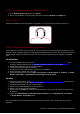User's Manual
Table Of Contents
- Congratulations!
- Your Headset At a Glance
- Using Your Sound Blaster Tactic3D Rage Wireless
- Using the Software
- Installation and Uninstallation - Windows
- Installation and Uninstallation - Mac
- Using the Sound Blaster Tactic(3D) Control Panel
- Managing Your Profiles
- Customizing Your Display Avatar
- Adjusting Your Volume Settings
- Configuring your general settings
- Enhancing the Audio - SBX Pro Studio
- Enhancing the Microphone - VoiceFX™
- Equalizer Settings
- Customizing the Illumination and Theme
- General Specifications
- Troubleshooting
- What do the various LED statuses mean?
- The onboard audio chipset seems to be in conflict with Sound Blaster Tactic3D...
- No sound from the headset.
- There is clipping/distortion during audio playback.
- Some features are disabled when playing certain games.
- Electronic interferences is occurring with other wireless devices.
- Music is not being transmitted to my headset.
- Safety Information
- Regulatory Information
- Notice for the USA
- Federal Communication Commission (FCC) Radiation Exposure Statement
- Notice for Canada
- European Compliance
- WEEE DIRECTIVE 2002/96/EC
- BATTERIES DIRECTIVE 2006/66/EC
- Ukraine RoHS Statement
- Notice for Australia / New Zealand
- Notice for Korea
- Turkey RoHS Statement
- Notice for Singapore
- Notice for Japan
- Vietnam RoHS Statement
Using Your Sound Blaster Tactic3D Rage Wireless 6
Step 4 :Set the default audio device (Mac OS ONLY)
1. Go to System Preferences and click Sound.
2. Select "Sound Blaster Tactic(3D) Rage Wireless" in both the Output and Input tabs.
Step 5 : Wear it
Adjust the headband so that the headset rests lightly on your head. Do not tighten excessively.
Step 6 :Downloading and Installing the Software
Your headset is now ready for use. However, you can enhance your audio and voice experience via an
optional software package that can be downloaded and installed into your PC. We recommend that you
download and install this software to make full use of all the features that your headset is equipped
with.
For Windows
1. Using a standard web browser, visit www.creative.com/soundblaster/products/gaming and
locate the software package for the Windows operating system for your product.
2. Download this package into your local hard disk.
3. Locate and launch the software package.
4. Follow the on-screen instructions to complete the installation.
5. When prompted, restart your computer.
6. Launch the application by clicking Start > Programs or All Programs > Creative >Sound
Blaster Tactic(3D) > Sound Blaster Tactic(3D) Control Panel".
For Mac
1. Using your web browser, visit www.creative.com/soundblaster/products/gaming and locate the
software package for the Mac OS for your product.
2. Download this package into your local hard disk.
3. Double-click the downloaded file to decompress it.
4. Double-click the uncompressed DMG file.
5. Double-click the Install icon and follow the subsequent on-screen instructions to complete the
installation.
6. Launch the Sound Blaster Tactic(3D) Control Panel from the Applications > Creative
>Sound Blaster Tactic(3D) folder.
For more details on the software and the various features it has to offer, please refer to Using the
Software.