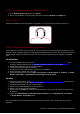User's Manual
Table Of Contents
- Congratulations!
- Your Headset At a Glance
- Using Your Sound Blaster Tactic3D Rage Wireless
- Using the Software
- Installation and Uninstallation - Windows
- Installation and Uninstallation - Mac
- Using the Sound Blaster Tactic(3D) Control Panel
- Managing Your Profiles
- Customizing Your Display Avatar
- Adjusting Your Volume Settings
- Configuring your general settings
- Enhancing the Audio - SBX Pro Studio
- Enhancing the Microphone - VoiceFX™
- Equalizer Settings
- Customizing the Illumination and Theme
- General Specifications
- Troubleshooting
- What do the various LED statuses mean?
- The onboard audio chipset seems to be in conflict with Sound Blaster Tactic3D...
- No sound from the headset.
- There is clipping/distortion during audio playback.
- Some features are disabled when playing certain games.
- Electronic interferences is occurring with other wireless devices.
- Music is not being transmitted to my headset.
- Safety Information
- Regulatory Information
- Notice for the USA
- Federal Communication Commission (FCC) Radiation Exposure Statement
- Notice for Canada
- European Compliance
- WEEE DIRECTIVE 2002/96/EC
- BATTERIES DIRECTIVE 2006/66/EC
- Ukraine RoHS Statement
- Notice for Australia / New Zealand
- Notice for Korea
- Turkey RoHS Statement
- Notice for Singapore
- Notice for Japan
- Vietnam RoHS Statement
Using Your Sound Blaster Tactic3D Rage Wireless 7
Adjusting the Volume
The Volume Control Wheel on the headset cup can be used to adjust your headset
volume to a comfortable level. You can also adjust the volume via the software or
the in-built volume settings on your computer.
CAUTION:
Do not listen to audio on your headset at high volumes for prolonged periods of
time to avoid impairing your hearing.
Using Your Headset While Charging
You can continue to use your headset while it charges. Connect both the wireless transmitter and the
Micro-USB to USB cable to different USB ports on your computer. The Power LED will blink slowly
while charging and stabilize when fully charged.
You can also check the status of the battery via the battery indicator at the bottom right of the Sound
Blaster Tactic(3D) Control Panel. Please refer to Using the Software for details on this software.
Note:
The headset cannot be used during the initial 8-hr charging process.