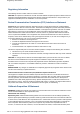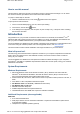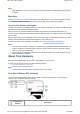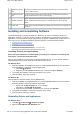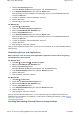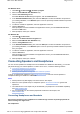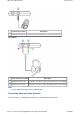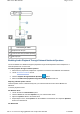User's Manual
3. Click the Uninstall/Change button.
If the User Account Control dialog box appears, click the Continue button.
4. In the InstallShield Wizard dialog box, select the Repair option.
When prompted, insert the Installation and Applications CD into your CD-ROM/DVD-ROM drive,
and click the OK button.
5. To repair an application, select the application check box.
6. Click the Yes button.
7. When prompted, restart your notebook.
For Windows XP
1. Click Start Control Panel.
2. Double-click the Add or Remove Programs icon.
3. Select the Sound Blaster X-Fi Notebook entry.
4. Click the Change/Remove button.
5. In the InstallShield Wizard dialog box, select the Repair option.
When prompted, insert the Installation and Applications CD into your CD-ROM/DVD-ROM drive,
and click the OK button.
6. To repair an application, select the application check box.
7. Click the Yes button.
8. When prompted, restart your notebook.
After you have completed the steps above, you can check your notebook to see if the reinstalled software
works properly.
Uninstalling Drivers and Applications
Before you begin, close all running audio applications. Applications that are still running during
uninstallation will not be removed.
For Windows Vista
1. Click Start Control Panel Uninstall a program.
2. Select the Sound Blaster X-Fi Notebook entry.
3. Click the Uninstall/Change button.
If the User Account Control dialog box appears, click the Continue button.
4. In the InstallShield Wizard dialog box, select the Remove All option.
5. Click the Yes button.
6. When prompted, restart your notebook.
For Windows XP
1. Click Start Control Panel.
2. Double-click the Add or Remove Programs icon.
3. Select the Sound Blaster X-Fi Notebook entry.
4. Click the Change/Remove button.
5. In the InstallShield Wizard dialog box, select the Remove All option.
6. Click the Yes button.
7. When prompted, restart your notebook.
After you have completed the steps above, you can install the original or updated device drivers and
applications for Sound Blaster X-Fi Notebook. For instructions on installing the software, consult Installing
Drivers and Applications.
Installing/Uninstalling Selected Drivers and Applications
Page
4
of
19
How to use this manual
17/4/2008
file://C:\Users\Lee Fong\AppData\Local\Temp\~hhC3B1.htm