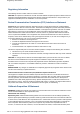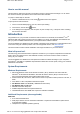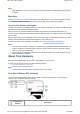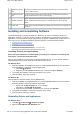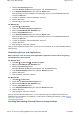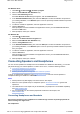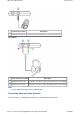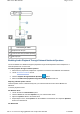User's Manual
For Windows Vista
1. Click Start Control Panel Uninstall a program.
2. Select the Sound Blaster X-Fi Notebook entry.
3. Click the Uninstall/Change button.
If the User Account Control dialog box appears, click the Continue button.
4. In the InstallShield Wizard dialog box, select the Add option to add new software components to
your existing installation, or the Remove option to remove previously installed software components
from your system.
5. To install or uninstall an application, select the application check box.
6. Click the Next button.
When prompted, insert the Installation and Applications CD into your CD-ROM/DVD-ROM drive,
and click the OK button.
7. When prompted, restart your notebook.
For Windows XP
1. Click Start Control Panel.
2. Double-click the Add or Remove Programs icon.
3. Select the Sound Blaster X-Fi Notebook entry.
4. Click the Change/Remove button.
5. In the InstallShield Wizard dialog box, select the Add option to add new software components to
your existing installation, or the Remove option to remove previously installed software components
from your system.
6. To install or uninstall an application, select the application check box.
7. Click the Next button.
When prompted, insert the Installation and Applications CD into your CD-ROM/DVD-ROM drive,
and click the OK button.
8. When prompted, restart your notebook.
Connecting Speakers and Headphones
You can connect speakers and headphones to Sound Blaster X-Fi Notebook. Alternatively, you can also
play audio through your onboard speakers. To learn how to do so, consult the following sections:
Connecting Headphones and Headsets
Connecting Analog Speaker Systems
Enabling Audio Playback Through Onboard Notebook Speakers
To enjoy an optimal audio experience, use Entertainment Mode to select the correct speakers or
headphones setting and enable X-Fi CMSS-3D.
Notes
Actual products may differ slightly from those shown in this chapter.
Select the correct speaker setup or headphone option in Entertainment Mode to get the best
experience.
The cables shown in this chapter may be bundled with your peripheral or are available separately
from www.creative.com.
For more information on the Creative peripherals mentioned in this chapter, visit
www.creative.com.
Connecting Headphones and Headsets
Do not listen to audio on your headphones or headset at high volumes for prolonged periods of
time as hearing loss might result.
For headphones:
Page
5
of
19
How to use this manual
17/4/2008
file://C:\Users\Lee Fong\AppData\Local\Temp\~hhC3B1.htm